Manage Events on Both Sides of Roadway
To manage an event on both sides of the roadway, declare and manage an event on each side of the roadway, as described in sections Add an Event , Manage a Planned Event , and Manage an Unplanned Event . If the event is an incident, there is an option to reverse the event, as described below.
Reverse Event
To manage a point or linear incident on both sides of the roadway, declare an incident with applicable details/characteristics on one side of the roadway, as specified in section Add an Event .
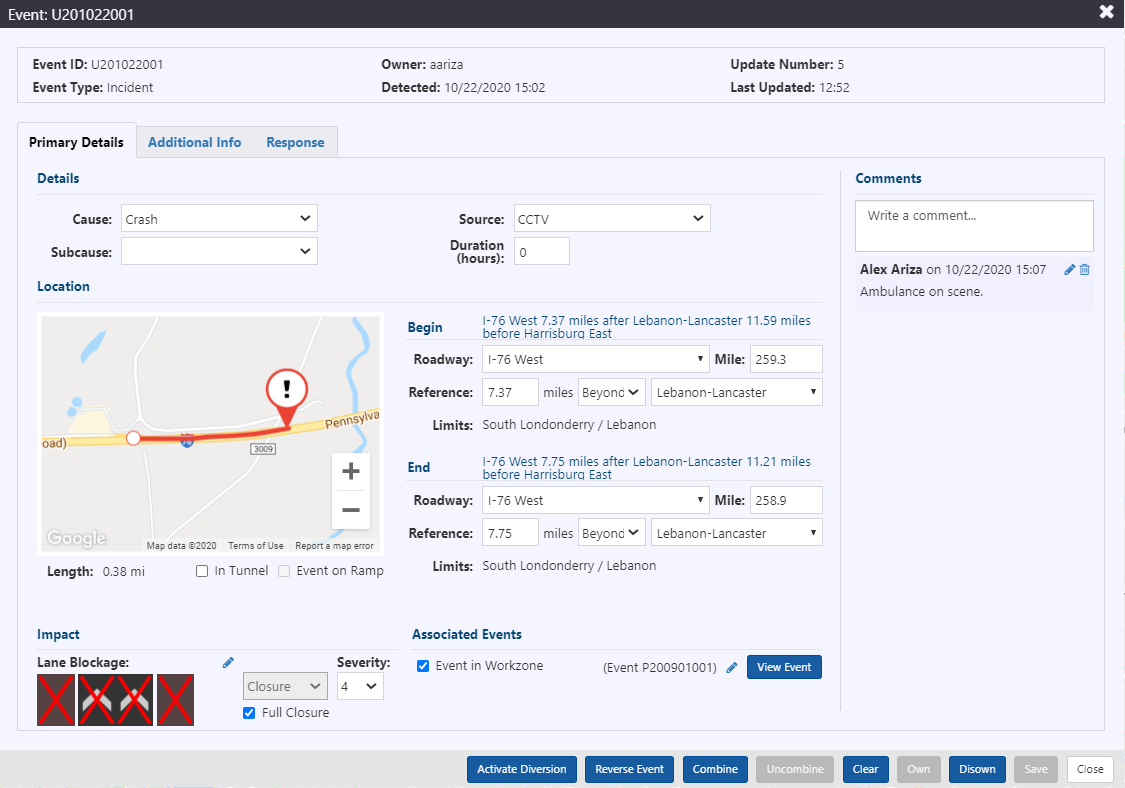
Click Reverse Event in the Event Details window. The Current Event Details window will close and an Event Details window for an event placed on the opposite side of the roadway will appear. If the original event had an end point, the new event will also have a corresponding end point.
Update the lane blockage pattern, as described in section Set or Change Lane Blockage Pattern . Click Save in the Event Details window.
A Response plan will be generated and available for posting for each event separately, as indicated by a blue banner in the Event Details window and a notification in the notification panel. For more information on response plans, see section Manage Event Response Plan.
You can manage changes to the lane blockage pattern and locations of the events separately, and clear each event independently if one side of the road is cleared prior to the other.