Weather Event
To manage a weather event, add a weather event through the Action Panel, as described in section Add an Event . Weather Event Detail window will be shown.

:::note
Detected time in the header is the time the event was declared in the ATMS.
:::
Include the following information within the Details area of the Primary Details tab:
- Cause: the specific cause of the weather event
- Source: the primary source of weather information
- Scheduled Warning: check the box if an advance warning is to be disseminated through response plan. see section Manage Event Response Plan below for details.
- Selected Areas: select
icon to select the areas or click on the inset map section to select areas for event.
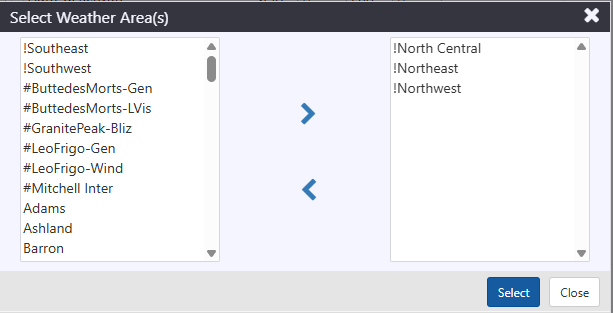
Click the Save button located at the bottom of the Event Details window. The weather event record will be created. The header of the Event Details window will update to include Event ID, Owner, Update Number and Last Updated time.
Response plan will be generated and available for posting, as indicated by a blue banner in the Event Details window and a notification in the notification panel. For more information on response plans, see section Manage Event Response Plan .
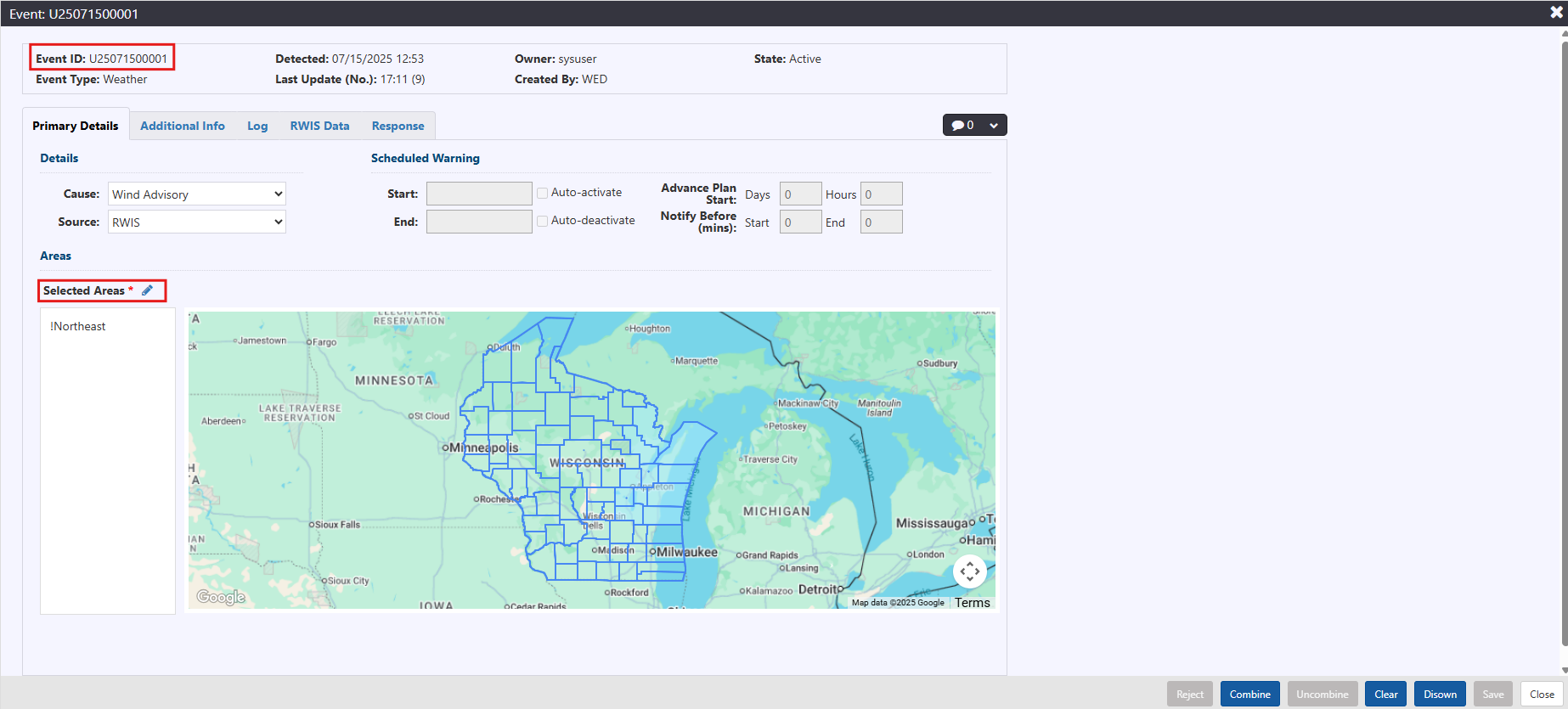
The weather event icon will be located within the boundaries of the weather area on the map.
Schedule Weather Event
To schedule an advance weather warning, add a weather event through the Action Panel, as described in section Add an Event . Weather Event Detail window will be shown.
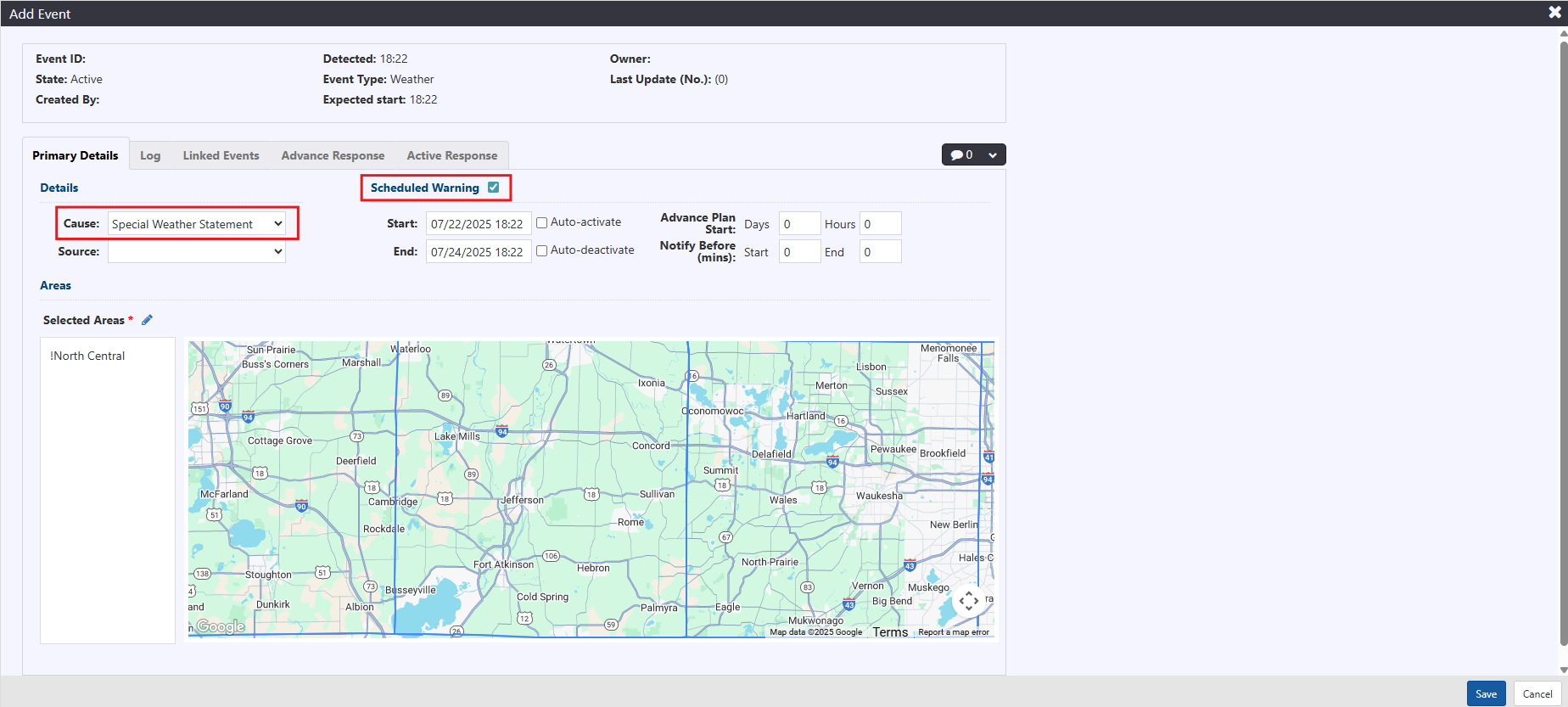
:::note
Detected time in the header is the time the event was declared in the ATMS.
:::
Check the Scheduled Warning box for scheduling advance warning. Checking the box will update the Causes list and make scheduling fields available
Include the following information within the Details area of the Primary Details tab:
- Cause: the specific cause of the weather event
- Source: the primary source of weather information
Include the following information within the Scheduled Warning area of the Primary Details tab:
Start: start date and time of the schedule. Clicking in the field will pop open a calendar with time sliders. Select the appropriate date and set the hour/min of the time.
End: end date and time of the schedule. Clicking in the field will pop open a calendar with time sliders. Select the appropriate date and set the hour/min of the time.
Advance Plan Start: there are two fields available : Days and Hours. Type a value in the field representing the time in advance of the planned event activation that an Advance Response plan related to this event be disseminated to devices and other broadcast mediums. If there are no advance warnings, the fields can remain at the default value of 0.
Notify Before (mins): indicate the number of minutes prior to be notified of the start or end of weather event.
notethis field does not apply to advance warnings.
Click the Save button located at the bottom of the Event Details window. The weather event record will be created. The header of the Event Details window will update to include Event ID, Owner, Update Number and Last Updated time.
Advance Warning
At the start of the Advance Response period the weather event icon will flash on the map and a medium priority notification will be generated in the notification tray. Advance Response can be accepted by navigating to the Event Details view two ways:
Right-click the event icon and click Details. Event Details window will be shown. Click the Advance Response tab. Advance warning response messages shown.
Click View Plan in the notification. Advance warning response messages in Advance Response tab shown.
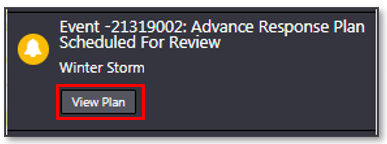
The notification will be removed from the notification tray once all tabs of response are viewed. For accepting the system suggested response, see section Manage Event Response Plan for more details.
Response plan will be generated and available for posting, as indicated by a blue banner in the Event Details window and a notification in the notification panel. For more information on response plans, see section Manage Event Response Plan .
Activate Scheduled Weather Event
At the start of the event activation period or within the advance notification period (see Notify Before in section 17.17.1), the weather event icon will flash on the map and a high priority notification will be generated in the notification tray. The event can be activated three ways:
Click Activate in the Event Details window of the weather event. Activate Event confirmation dialogue will appear. Click Continue to deactivate event.
Response plan will be generated and available for posting, as indicated by a blue banner in the Event Details window and a notification in the notification panel. For more information on response plans, see section 17.19.
Navigate to the event icon via the map controls or through event list. Right-click event icon and click Activate.
Activate Event confirmation dialogue will appear. Click Continue to activate event. Response plan will be generated and available for posting, as indicated by a blue banner in the Event Details window and a notification in the notification panel. For more information on response plans, see section 17.19.
View the notification of the event start in the notification panel:
Click View Event to navigate to the Event Details view. Event can be activated through the Event Details window, as stated above.
Click View List to navigate to the event list containing the event. Event Details window can be accessed via the list. For more information on event lists, see section View a List of Events . Event can be activated through the Event Details window, as stated above.
Click
to zoom to the weather event icon on the map. Event can be activated through the Event Details window or right-clicking on the icon, as stated above.
Activate Event confirmation dialogue will appear. Click Continue to activate event. The notification requesting event activation will be removed from the tray.
Active response plan will be generated and available for posting, as indicated by a blue banner in the Event Details window and a notification in the notification panel. For more information on response plans, see section Manage Event Response Plan .
:::note
If Advance Response is disseminated, it will remain until it has been replaced by Active Response.
:::
For more information on Advance Response, see section Manage an Advance Plan.
For more information on system notifications, see section Notifications.
Manage Response
Click Response tab to view Responses generated for the event. DMS tab is in focus.
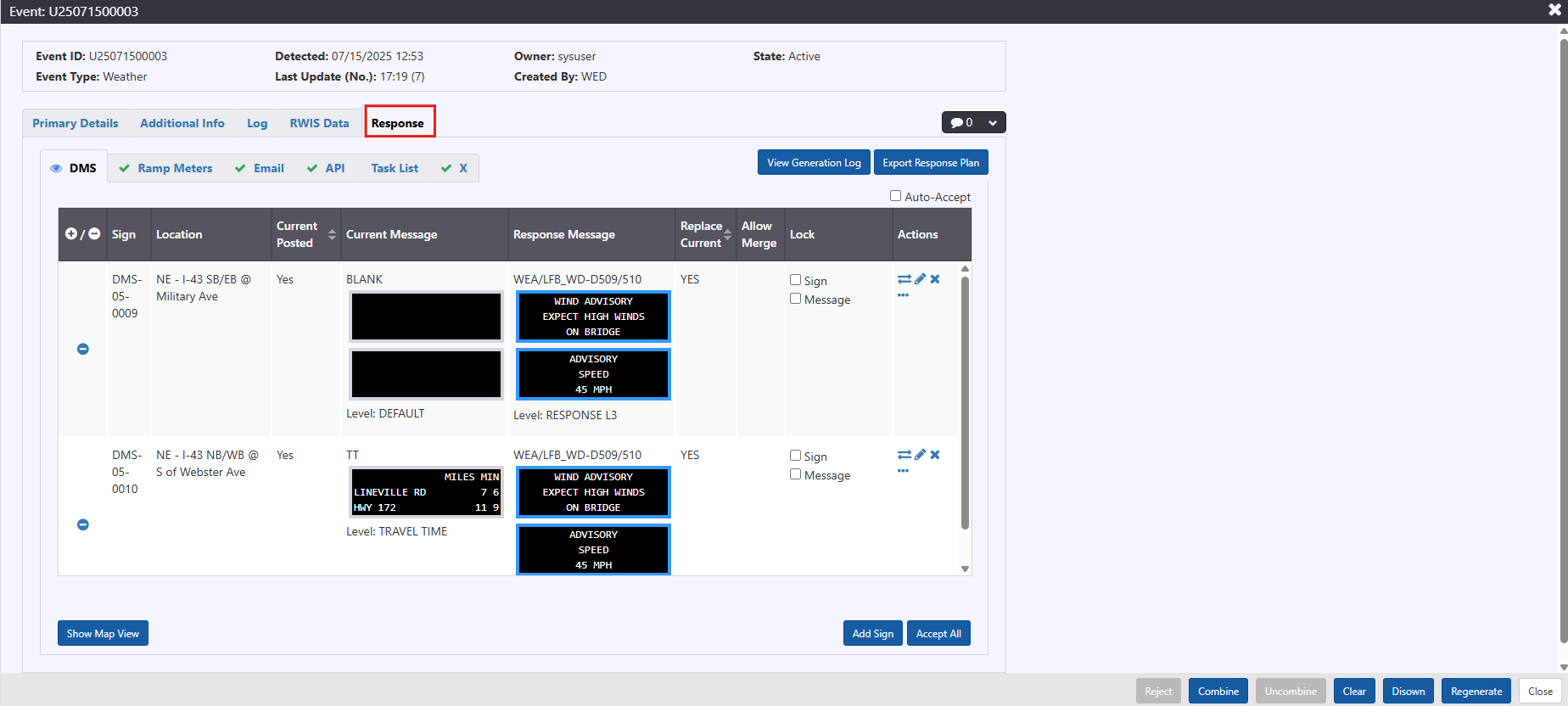
Click each tab to view responses for the event. Under DMS tab, click Show Map View to view the selected signs under the polygon area selected for weather event.
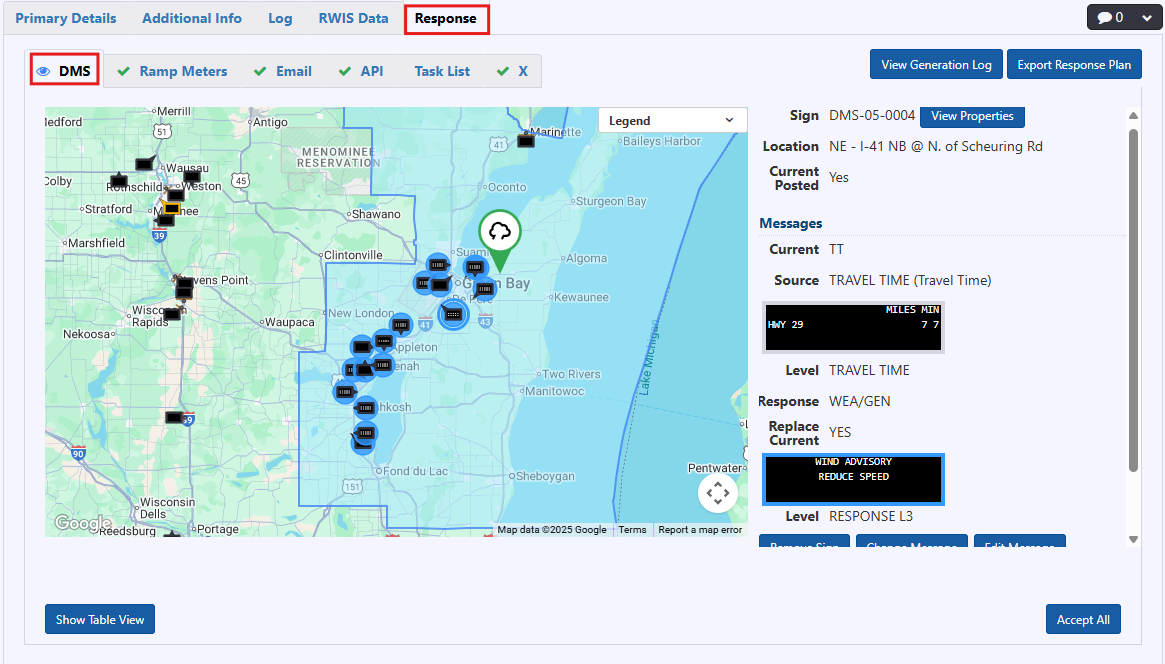
Click on each tab to view the corresponding responses.
Show Weather Area
To view the weather area that applies to the weather event, right-click the icon and click Show Weather Area.
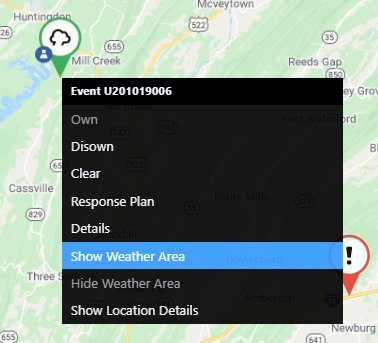
The main map will show the weather area that applies.
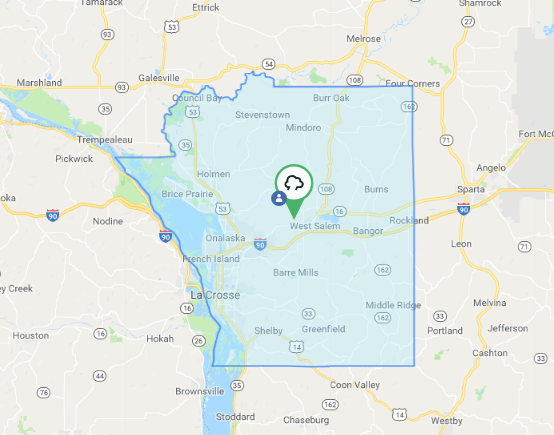
Clearing an Unscheduled Weather Event
Weather events can be cleared from the map by either clicking Clear through the Event Details window or right-clicking the event icon, as described in section Clear an Event.
Deactivate Scheduled Weather Event
At the end of the event activation period or within the advance notification period (see Notify Before in section 16.17.1), the weather event icon will flash on the map and a high priority notification will be generated in the notification tray. The event can be deactivated three ways:
Click Deactivate in the Event Details window of the weather event. Deactivate Event confirmation dialogue will appear. Click Continue to activate event.

Navigate to the event icon via the map controls or through event list. Right-click event icon and click Deactivate.
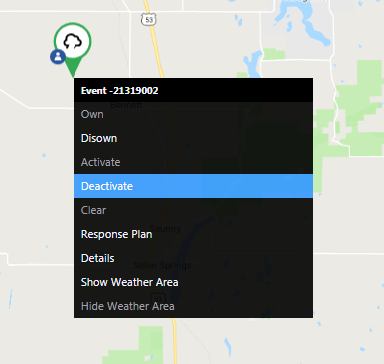
Activate Event confirmation dialogue will appear. Click Continue to activate event.
View the notification of the event end in the notification panel:
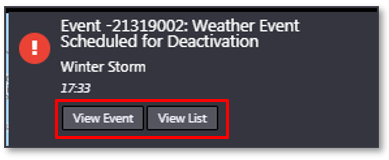
- Click View Event to navigate to the Event Details view. Event can be deactivated through the Event Details window, as stated above.
- Click View List to navigate to the event list containing the event. Event Details window can be accessed via the list. For more information on event lists, see section View List of Events. Event can be deactivated through the Event Details window, as stated above.
- Click
to zoom to the diversion event icon on the map. Event can be deactivated through the Event Details window or right-clicking on the icon, as stated above.
Deactivate Event confirmation dialogue will appear. Click Continue to deactivate event. The notification requesting event deactivation will be removed from the tray.
Deactivating the event will clear the response to devices and there will be no text-based response generated. For more information on response, see section Manage Event Response Plan.
For more information on system notifications, see section Notifications.