Add an Event
There are multiple ways to start the creation of an event in the ATMS: from the map, from the action panel, or from the event list. In each case, you will be asked to select the Type of event you wish to add. The ATMS will open an Event Details view specific to that event type, such as the Incident details view shown below.
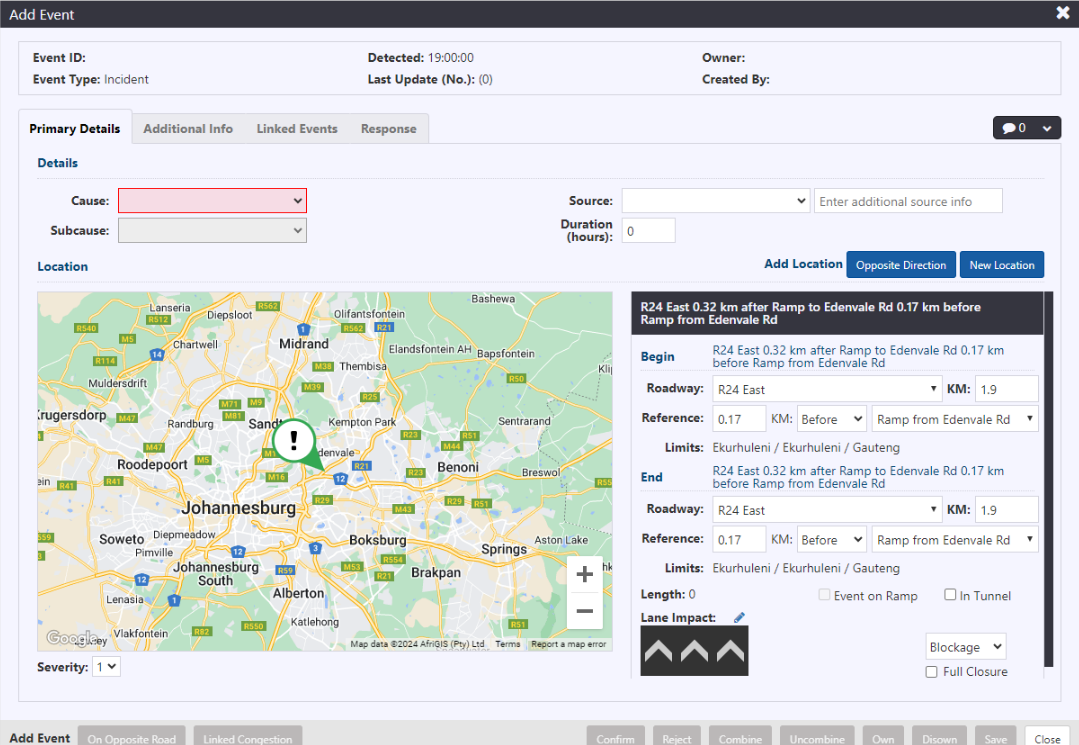
The event details views for each type of event are described in Manage an Unplanned Event and Manage a Planned Event
If configured, user can add a source note field for selected Source.
From Map
You can add Incidents, Congestion and Planned events from the ATMS map. To add an event from the map, right-click on the map at the location of the event and select the correct roadway from the displayed list of nearby roadways.
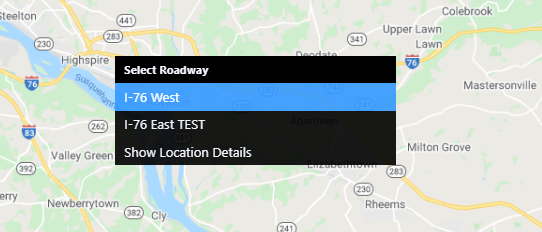
The ATMS will open a window providing additional details about the selected location. Select the Type of event you wish to add and click Add Event. The ATMS will open an event details window for the selected Event Type, pre-populated with the selected map location.
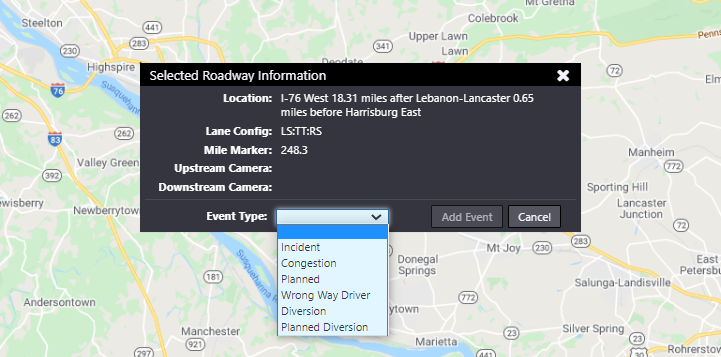
From Action Panel
To add an event from the Action Panel, right-click on the Events icon and select Add Event.
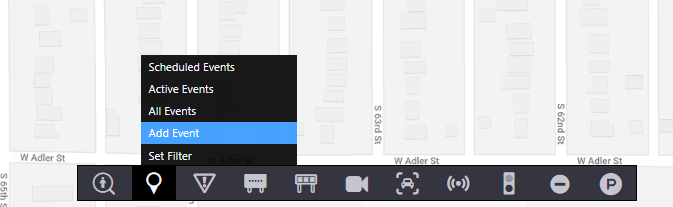
Select the Type of event to add.
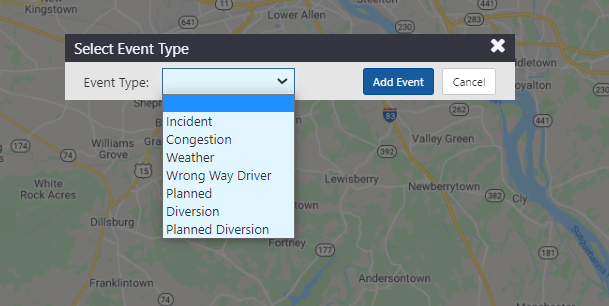
The event types available for declaration through the Action Panel are:
- Incident
- Congestion
- Weather
- Wrong Way Driver
- Planned
- Diversion
- Planned Diversion
- Road Conditions
Selecting an Event Type and clicking Add Event will close the current window and open the Event Details window. See event type-specific event management sections below for more details. For information on creating Missing Persons' Alerts
From Event List
An event can be added from any one of the event lists by right-clicking on the Events icon and selecting either Scheduled Events, Active Events or All Events. The list view will appear over the map.
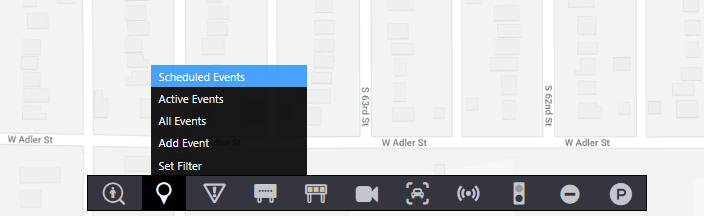
Click Add Event.
A window providing options for event types is shown.
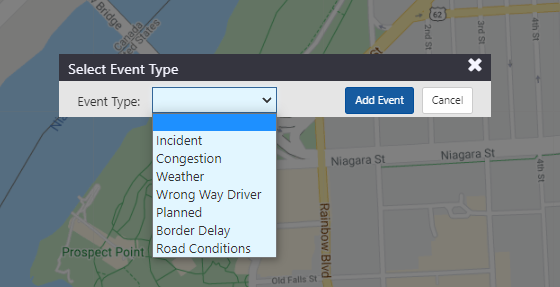
The event types available for declaration through the event lists are:
- Incident
- Congestion
- Weather
- Wrong Way Driver
- Planned
- Border Delay
- Road Conditions
Selecting an Event Type and clicking Add Event will close the current window and open the Event Details window. See event type-specific event management sections below for more details.