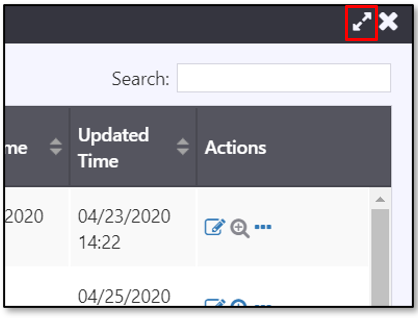View a List of Events
To access an event list, right-click on the Events icon in the Action Panel and select the desired list.
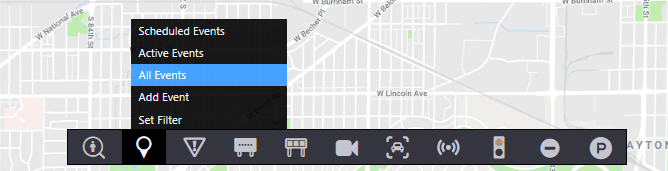
Available event lists:
- All Events: list of all active or future events in the system
- Active Events: pre-filtered list of all currently active events in the system
- Scheduled Events: pre-filtered list of all planned events in the system that are active or are scheduled to be activated
All options open the same event list with different filters set.
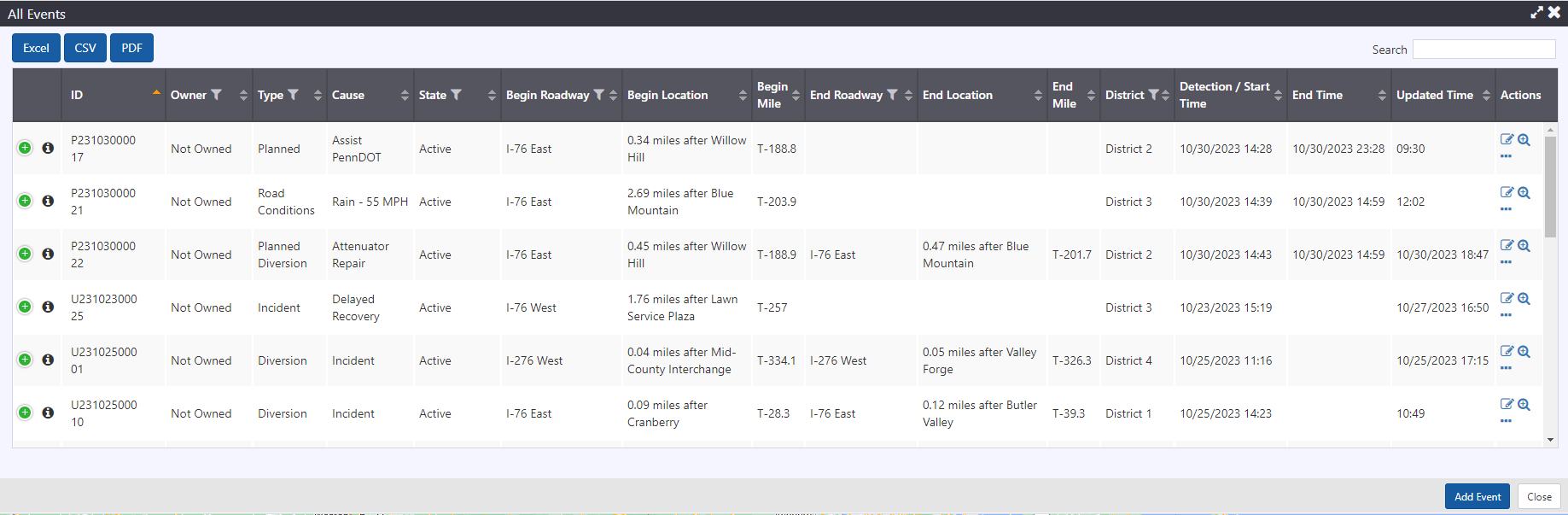
The event lists include:
ID: event ID
Owner: owner of the event, if any
Type: event type
Cause: event cause
State: state of the event (Active, Future, Advanced)
Begin Roadway: roadway of the event head
End Roadway: roadway of the event tail
Begin Location: location description of the head
End Location: location description of the tail
Begin Mile: the reference mile marker for the head
End Mile: the reference mile marker for the tail
District: district in which the event is located
County: count in which the event is located
Source: source of the event information
Detection / Start Time: time when the event was created or when the event was/is scheduled to be activated next
End Time: end time of when the event is scheduled to be deactivated
Updated Time: time when event was last updated
Actions:
View Event Details
Zoom to event on map
Quick access to change ownership, combine or clear event, and access response plan
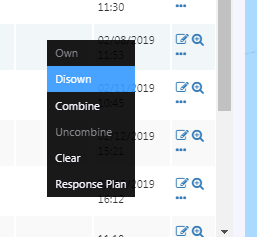
To search the list or sort the items, see section Search A List and Sort A List
Filter the Event List
In addition to the pre-filtered version of the lists that are accessible from the Action Panel, you can filter the event list by any column that includes the icon.
If the list is filtered by a column, the filter icon on that column will be orange ( ).
To filter based on a column of the list, click the filter icon at the top of the column, and select or unselect the items you want displayed in that column. Click Filter to apply the filter. You can set filters for multiple columns.
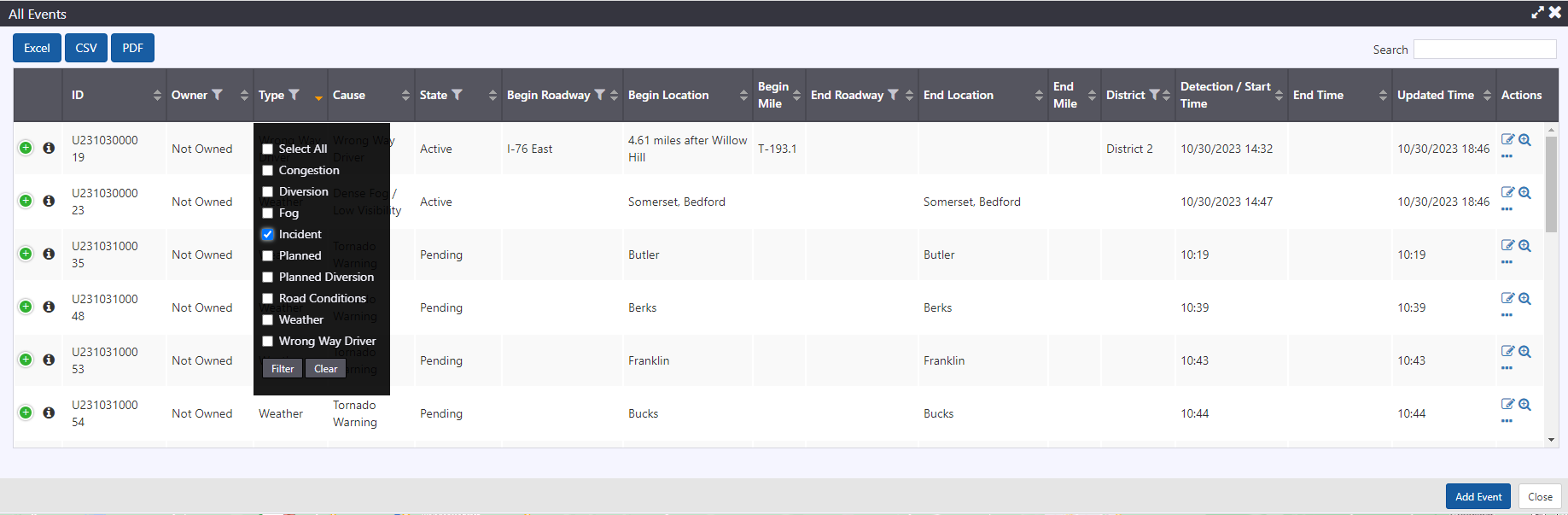
Open the Event List in a New Window
Clicking the maximize button in the top-right corner will pop the event list out in a new browser window.