Set or Change Lane Blockage Pattern
You can specify the lane blockage pattern for Incidents and Planned events. The lane blockage pattern is managed in the Primary Details tab of the Event Details window. The lane pattern associated with the roadway and direction where the event head is located is shown at the bottom left of the window. The blocks with arrows indicate travel lanes and the blocks with no arrows indicate shoulders.
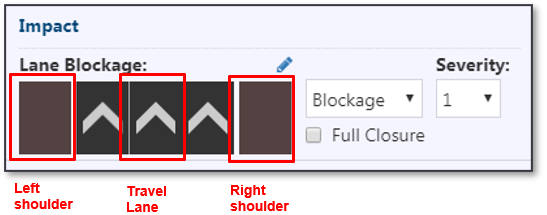
Click on a lane or shoulder to block or unblock it. A red X indicates a blocked lane or shoulder.
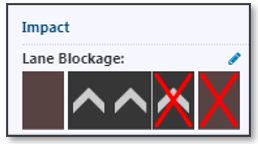
Event Severity
The severity for Incident and Planned event types in the system is calculated based on the lane blockage pattern. There can be more 7+ mainline lanes.
Event severity can be manually updated, if needed, using the dropdown.
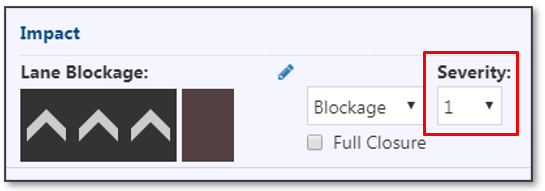
The table below shows how event severity is determined.
| SEVERITY | ICON | LANE BLOCKAGE |
|---|---|---|
| 1 | No lanes blocked; shoulder blocked | |
| 2 | Less than 50% of mainline lanes or system ramp blocked | |
| 3 | More than 50% of mainline lanes or system ramp blocked | |
| 4 | All lanes blocked in one direction | |
| 5 | All lanes blocked in both directions |
The event severity for Congestion is suggested to be kept at 1, as there is no lane blockage. Weather event severity is not changeable
Edit Lane Pattern
If the lane pattern stored in the system for the event location is incorrect, click the icon in the top right to update the pattern. Click the '+' below the lane pattern to add a lane. Click the '-' below the lane pattern to remove a lane. Click the '+' or '-' to the left and right of the lane pattern to add or remove a shoulder from that side of the road. Click Ok to apply.
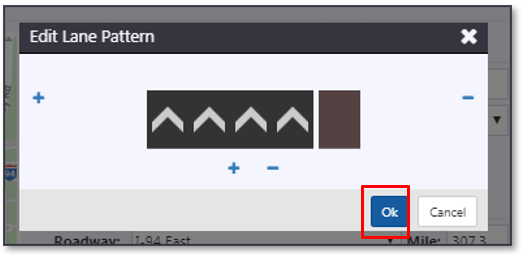
The Primary Details tab of the Event Details window will update with a new pattern. Note that this will not change the configured lane pattern for this location. Contact your system administrator to have the roadway configuration corrected for future usage.
Blockage vs Closure
Under the Impact area of the Primary Details tab, there is an option to specify whether the event is a blockage or closure.
Blockage typically indicates that a lane is obstructed, while Closure typically indicates that the lane has been closed by law enforcement or an agency responsible for the roadway. The system generated messages and event descriptions used in response plans may update based on whether a Blockage or Closure is specified.
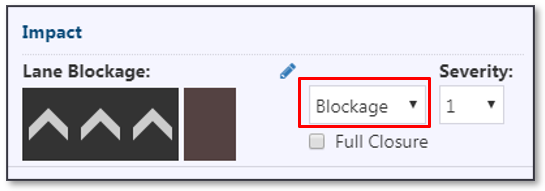
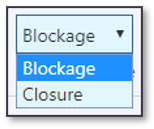
E.g. RIGHT LANE BLOCKED AHEAD vs RIGHT LANE CLOSED AHEAD
For more information on event response, see section Manage Event Response Plan .
Full Closure
The Full Closure checkbox within the Impact area of the Primary Details tab may be checked if the road is closed at the event location.
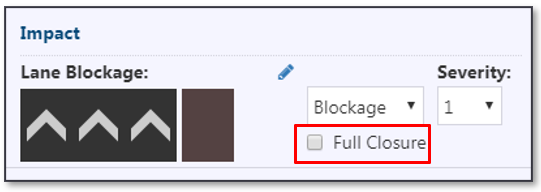
Checking the box will visibly block all the lanes under Lane Blockage.
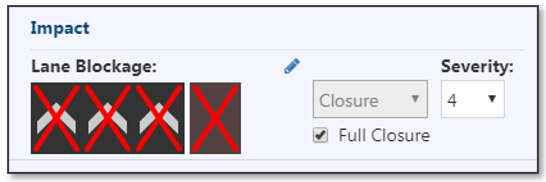
If shoulder use is permitted, the appropriate lanes may be blocked and the Full Closure box left unchecked. The system suggested response will reflect the selection.
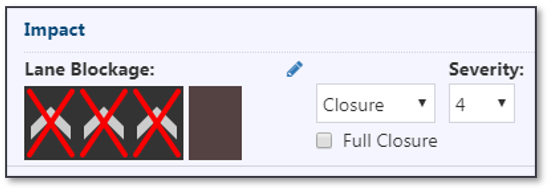
For more information on event response, see section Manage Event Response Plan .