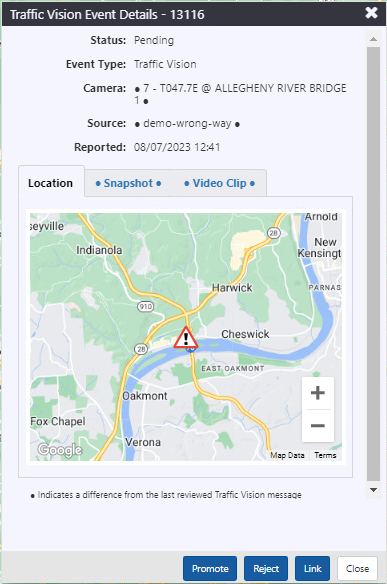External Event
Events reported by external sources such as WAZE or other agencies, or based on data from external sources such as traffic data providers are represented by the on the action panel.
You can use the ATMS to verify the reported event, and optionally promote it to an event managed by the ATMS. ATMS events that are created by promoting an external event are linked to the source event, and you will be notified if updated information is provided by the source.
The ATMS creates notifications when new events are received or detected, when they are updated, and when an event that was promoted to an ATMS event is cleared.
Turn the External Events Layer On or Off
To turn the External Events layer on or off, click the on the action panel. When the External Events layer is displayed, the icon is highlighted.
View External Events Details
The Details view for an external event contains information about the location of the event, along with descriptive details provided by the event source. These details can be used to verify whether there is an event that requires attention. To view the details of an External Event, either:
Click the
next to the event in the External Events list
Click View Details on the ATMS notification about the external event
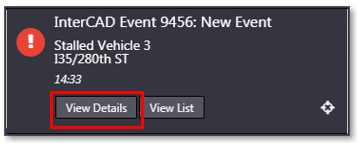
- Right-click on the map icon for the external event and select 'Details'
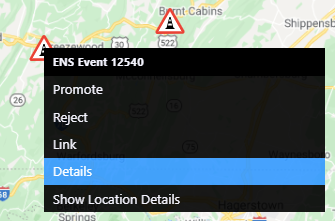
The Details view contains different information based on the source of the External Event. See section External Event Source. for details about each external event source.
View External Event List
To open a list of all unmanaged External Events, right click on the External Event icon on the action panel and select the External Event List option.
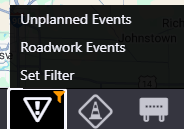
This list contains:
- Unplanned Events
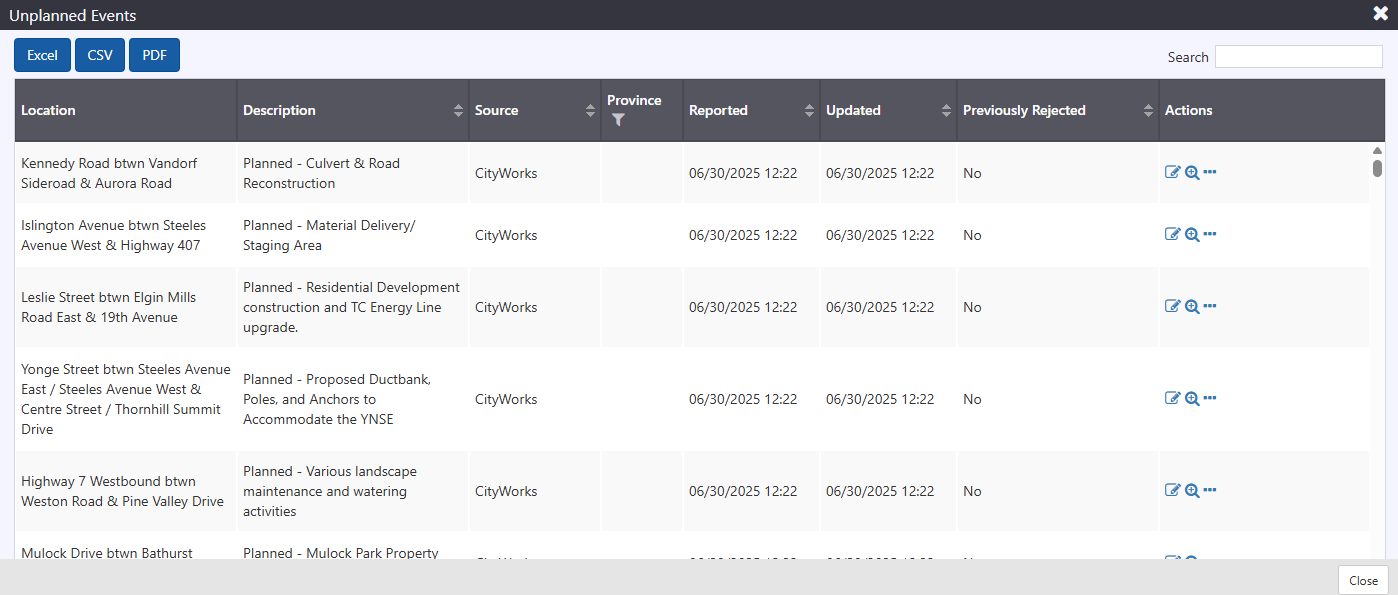
- Roadwork Event (Planned Events)
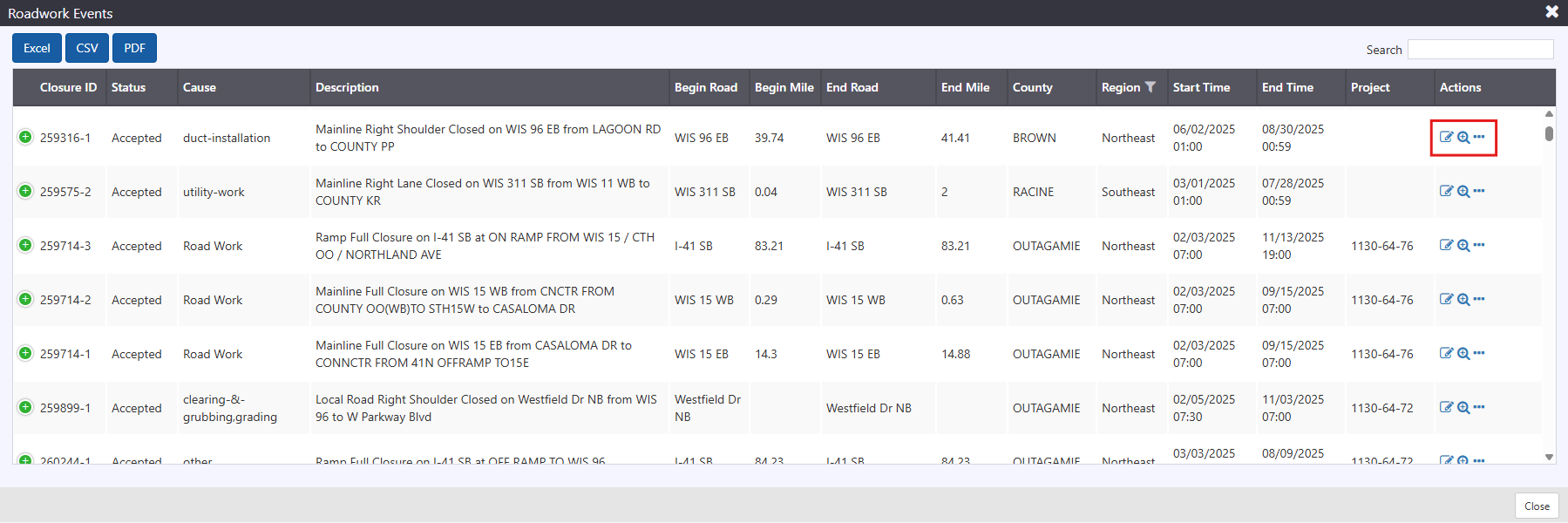
The External Event list indicates:
- Location: location of each event as described by the source
- Description: description of the event provided by the source
- Source: source of the event
- Start Time and End Time: the scheduled dates for the event to start and end
- Region: if geographic location is selected, it will show the region accordingly
- Reported: when it was first reported
- Updated: when the last update was received for this event
- Previously Rejected: whether or not the event was Rejected previously
- Actions:
-
Open event Details
-
Center the map on the event
-
Open Menu with options to:
- Promote to ATMS Event
- Reject event
- Link to an existing ATMS Event
-
The list can be searched and/or sorted. See section for information on Searching and Sorting lists.
Promote an Event
To Promote an external event to an ATMS event:
Click the
next to the event in the External Events list and select Promote.
Right-click on the map icon for the external event and select 'Promote'
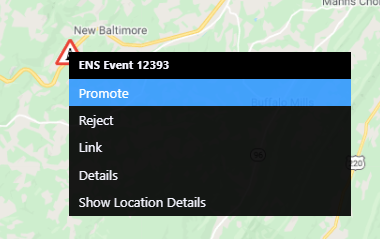
Open the Details view for the event and click Promote
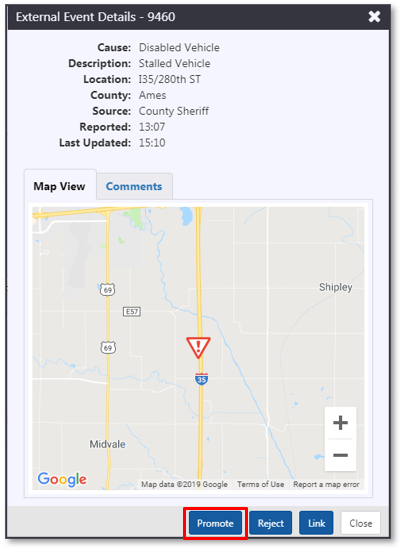
The ATMS may ask you to confirm the location of the event if it can't be determined from the information provided by the source. Select a roadway from the list of nearby roadways and click Continue. The ATMS will indicate if there are no roadways configured for event management near the reported location of the External Event.
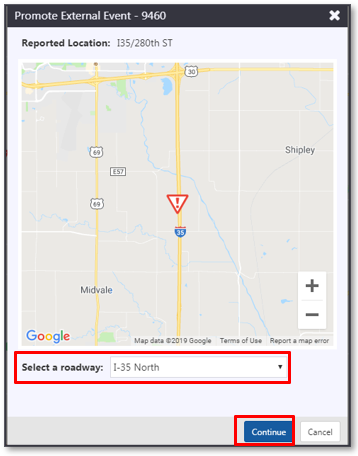
The ATMS will open a new event details window side by side with the External Event details view. The new event will be pre-populated with any information that can be imported from the source event. Fill in any remaining details of the event and click Promote.
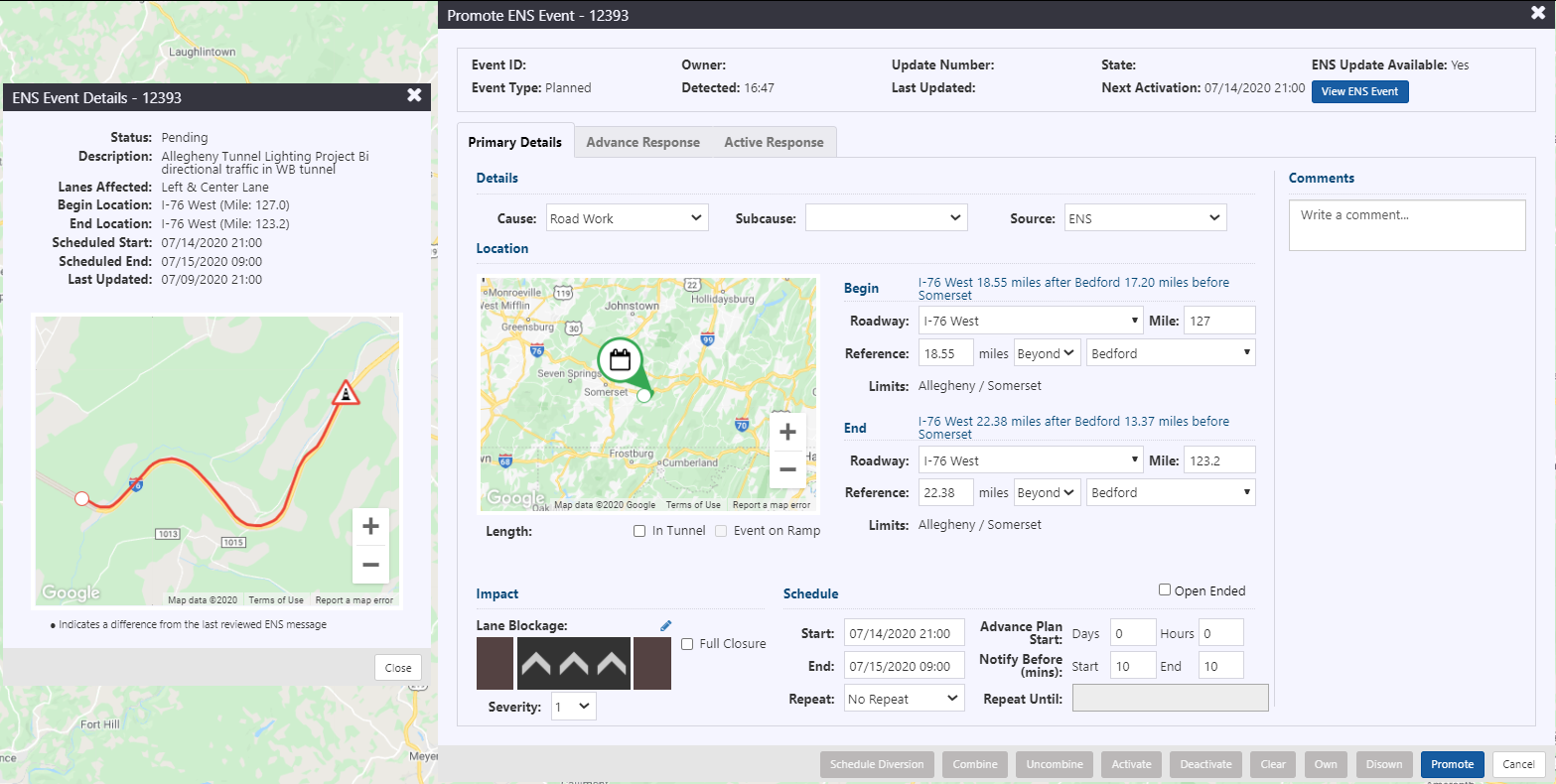
Link an Event
If an External Event is reported that is a duplicate of an existing ATMS event, it can be linked to that ATMS event. Future updates to the source event will be related to the ATMS event.
To Link an external event to an existing ATMS event:
Click the
next to the event in the External Events list and select Link.
Right-click on the map icon for the external event and select 'Link'
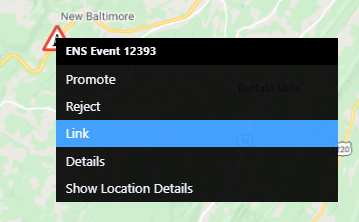
Open the Details view for the event and click Link
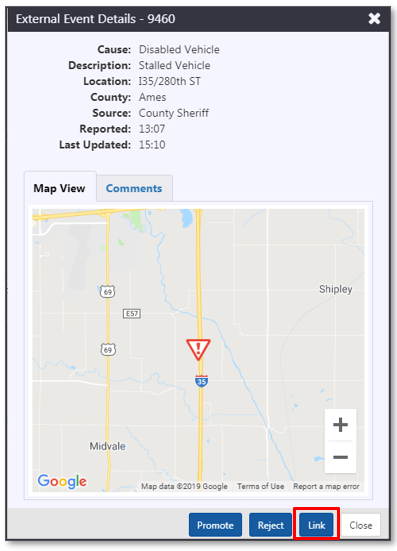
This will open a view that allows you to select the ATMS event to link the External Event to. Select an ATMS event using the drop down list, and click Link.
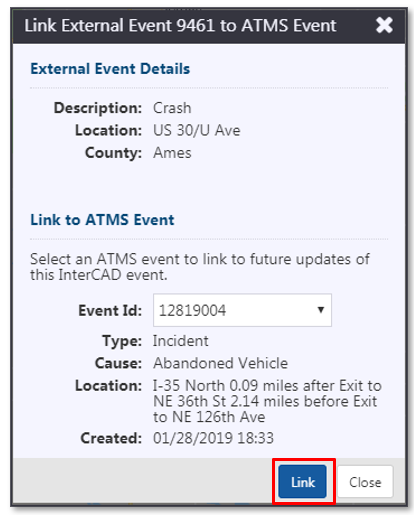
The event details view for the linked ATMS event will open. From the ATMS event, users will be able to view any linked external event, including the ability to unlink an external event from an ATMS event.

Related Event can also be added and viewed in under primary Details tab.
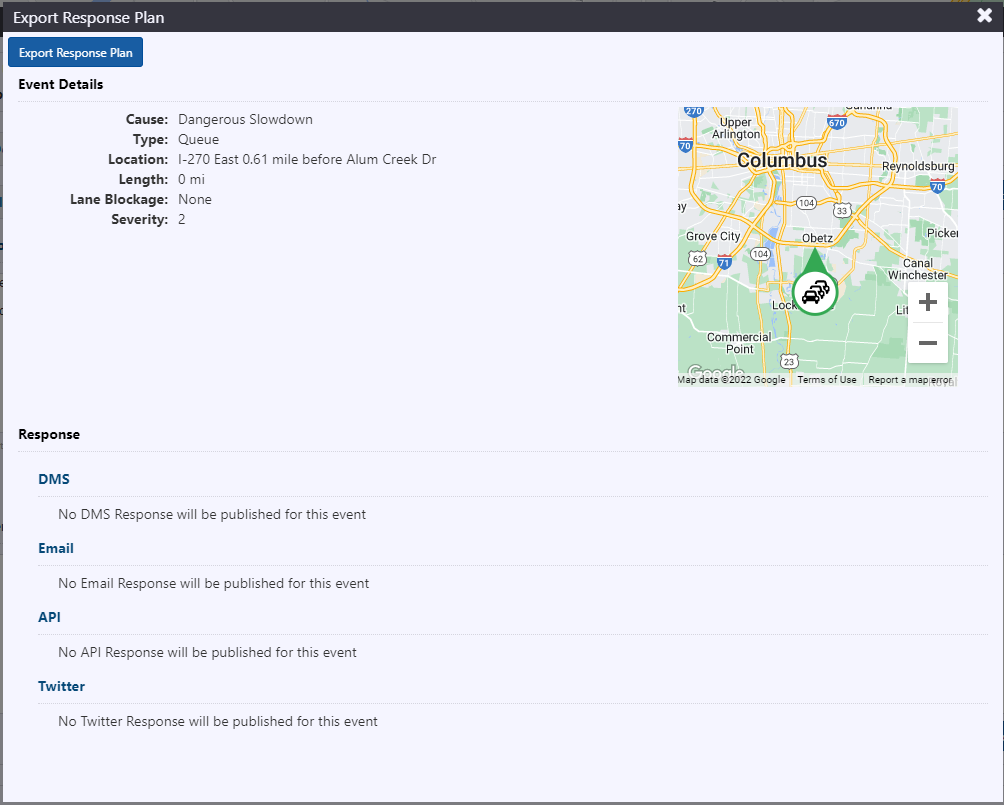
Reject an Event
If an event reported by an external source can�t be confirmed, or doesn�t need to be managed in the ATMS (on another agency�s roadway, not traffic impacting, etc.), it can be rejected.
To Reject an external event:
Click the
next to the event in the External Events list and select Reject.
Right-click on the map icon for the external event and select 'Reject'
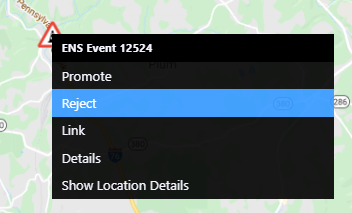
Open the Details view for the event and click Reject
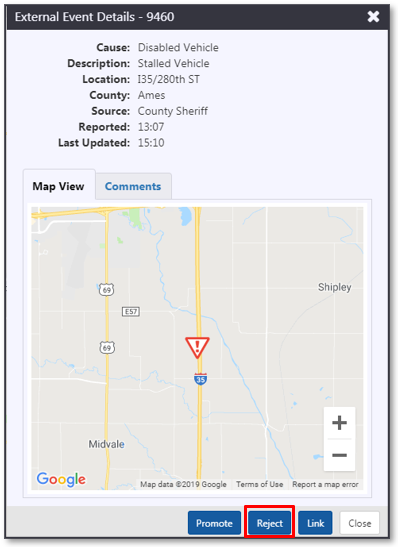
Select a reason why you are rejecting the event and click Reject. If the reason you are rejecting the event is not in the list of configured reasons, select 'Other' and enter a reason in the Other Reason section.
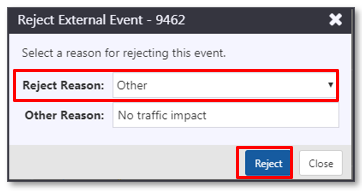
The event will be removed from the External Events map layer and list.
Update an ATMS Event with Data from an External Source
You will be notified when an update is received from the original source of an External Event that has been Promoted or Linked to an ATMS event. To view the updated information, click View Changes on the notification.
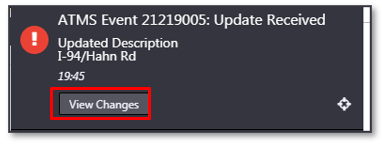
The details view indicates which event details have changed using bullets around the specific information. If the reported location of the event has changed, the map view of is highlighted. Click Dismiss to hide the warning. Click View ATMS Event to load the details view of the associated event.
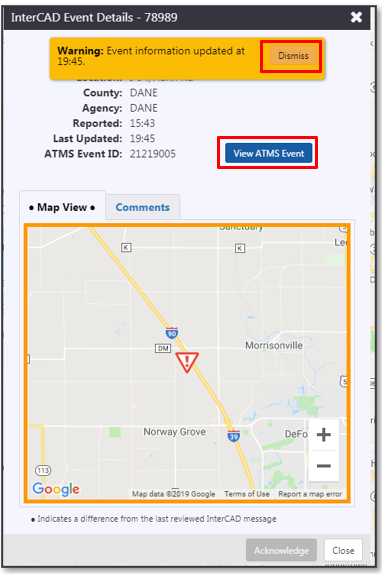
The ATMS Event details view will load side by side with the source event details. Edit any properties that need adjustment in the ATMS event based on the new information from the source event and click Save. Click Acknowledge on the External Event Details view to indicate that all required changes have been made and clear the notification about the event update.
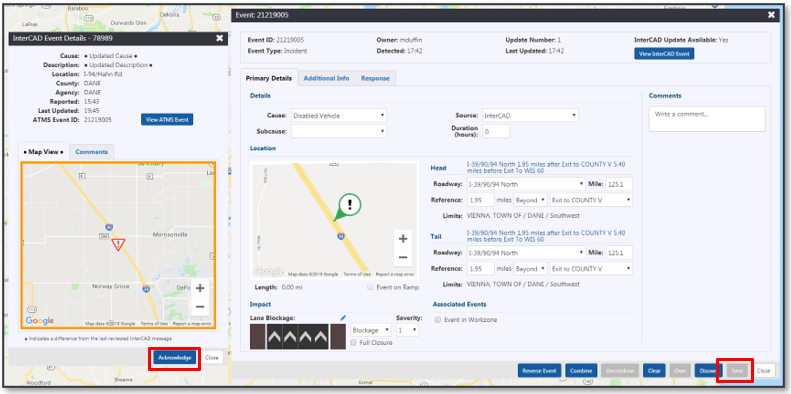
Clear an ATMS Event that was created from an External source
You will be notified when clearance notice is received from the original source of an External Event that has been Promoted or Linked to an ATMS event. To view the External Event click View Changes on the notification.

To clear the associated ATMS event, click View ATMS Event and then click Clear on its event details. This closes the External Event Details view and clears the notification.
If the event requires further management in ATMS, you can click Acknowledge to clear the notification without clearing the associated ATMS event.
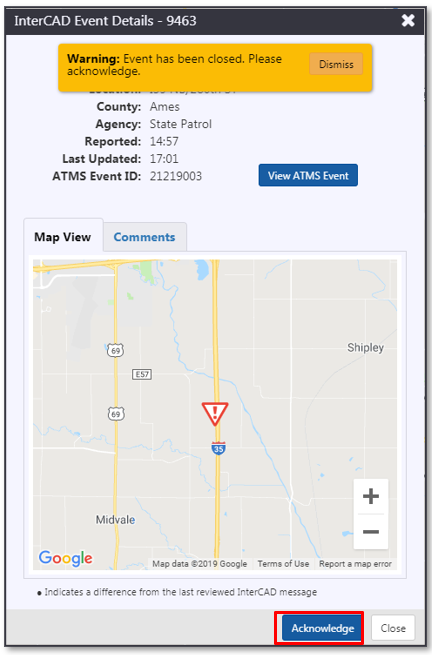
Sources of External Events
The ATMS receives external event information from the following sources:
- InterCAD: receives incident information from law enforcement dispatch systems and updates with supplementary event comments as they come in
- WAZE: events reported through the Waze app. The system applies feed filters to show events of certain reliability and types that interest the agency
- ENS: planned construction and maintenance activities provided by PTC's Event Notification System
- RCRS: PennDOT's event feed
- OTIC: Ohio Turnpike event feed
- TrafficVision: events report from TrafficVision cameras
InterCAD
The ATMS receives notifications about incidents from InterCAD, a system developed by the TOPS lab at the University of Wisconsin to communicate with various law enforcement dispatch systems in Wisconsin. InterCAD sends notifications to ATMS when:
- New Incidents are reported
- Incidents are updated, including the addition of comments from law enforcement
- Incidents are cleared in the source CAD system
InterCAD events are displayed and interacted with in the same way as other sources of External Events, and provide all of the features and options described in sections Events. They have their own event details view containing the specific information provided by InterCAD.
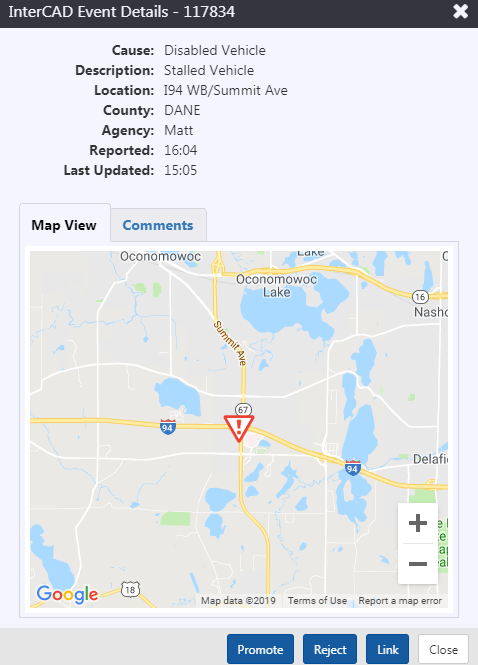
InterCAD Event Comments
The InterCAD event details view includes comments received from the agency responding to the event. To view the comments, click on the Comments tab in the InterCAD event details window. Comments are presented in reverse chronological order.
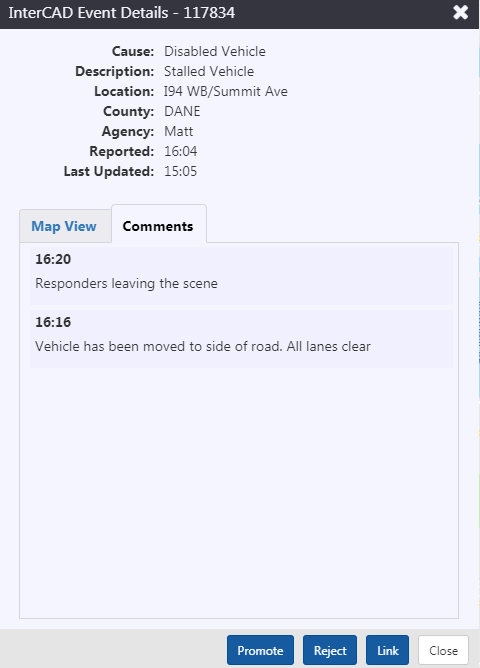
TrafficVision
Similar to all other types of External Events, users should be able to view the details of an alert retrieved from TrafficVision. The system should include a mapping of camera IDs from TrafficVision to ATMS in order to provide coordinates for the external event notification.
The details view should provide access to the snapshot and video clip associated with an alert (if provided). Fields that will be needed in the TrafficVision external event details view include:
- Alert type
- Camera name (from TrafficVision)
- Incident snapshot URL
- Incident clip URL