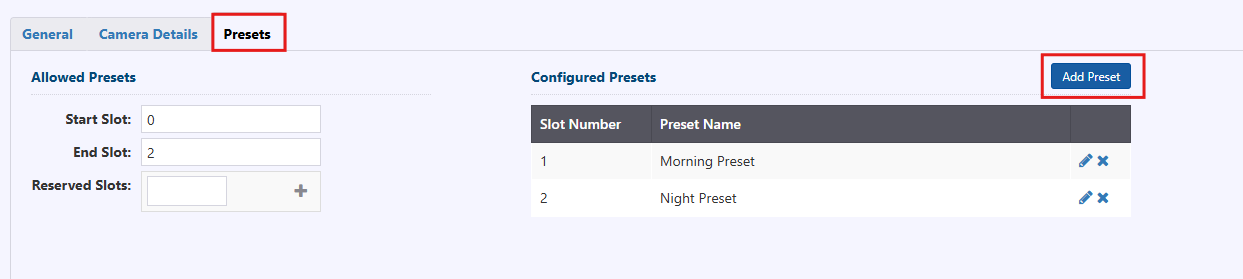CCTV
Configuration List
To access a list of all configured Cameras, hover over the configuration icon in the navigation menu and select Cameras. A window with list of all cameras configured in the ATMS is populated.
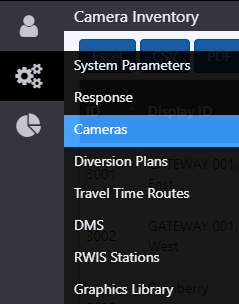
The configuration list window allows user to:
- view a list of configured cameras. See section CCTV Configuration for description of information included
- add a new camera by clicking the
button at the right bottom corner of the window
- delete an existing camera
- edit configuration of an existing camera
- copy configuration of an existing camera and save as a new camera
- export camera inventory information in Excel, CSV or PDF format
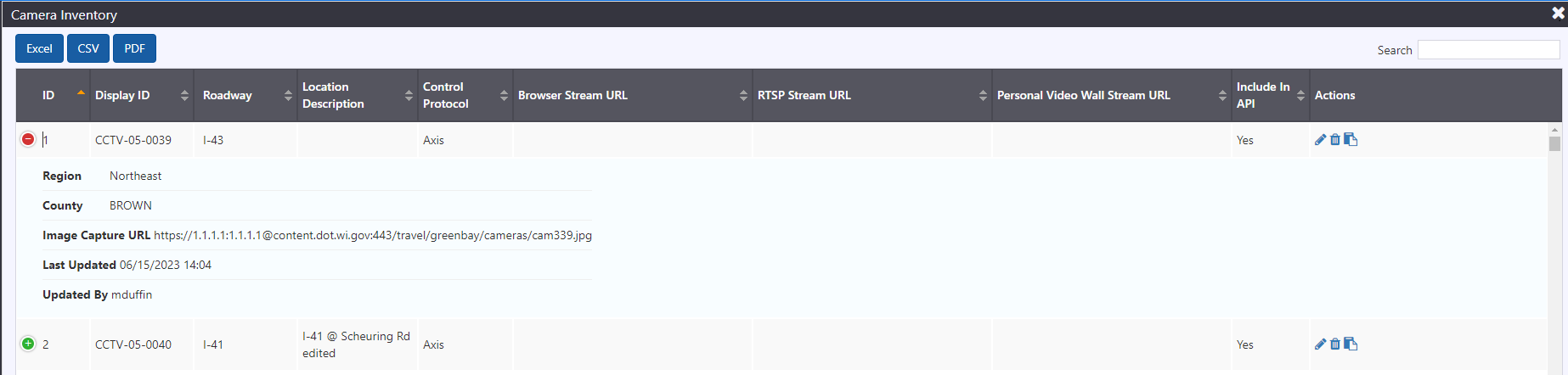
CCTV Configuration
CCTV configuration is easily accessible from an existing CCTV, either from the right-click menu on a device, or through the menu at the right of the device in the Camera List. The Camera Configuration View allows authorized users to manage the configuration of each camera, including general, camera details, and presets.
General
The general information of the camera is entered on the 'General' tab, which includes a map presenting the location of the camera, which is updated as camera coordinates are updated. The general information included for a camera includes:
- ID: unique ID automatically assigned by the system upon creation
- Display ID: integer ID used for internal referencing of the device
- Description: description of the device
- Location description: description of device location
- Organization: enter the organization details of the camera
- Video Wall Id: enter the Video wall id. Select the checkbox if Video wall id is same as display id.
- Camera Type: select the type of camera (if settings are configured)
- Road name: directional roadway associated with the device. Note, stations can also be assigned to the road Other to denote non-agency managed roadways
- Physical location: latitude and longitude for the physical location of the station
- Display location: latitude and longitude to use as the location for mapping The inset map will show the camera icon on the location selected with respective icon.
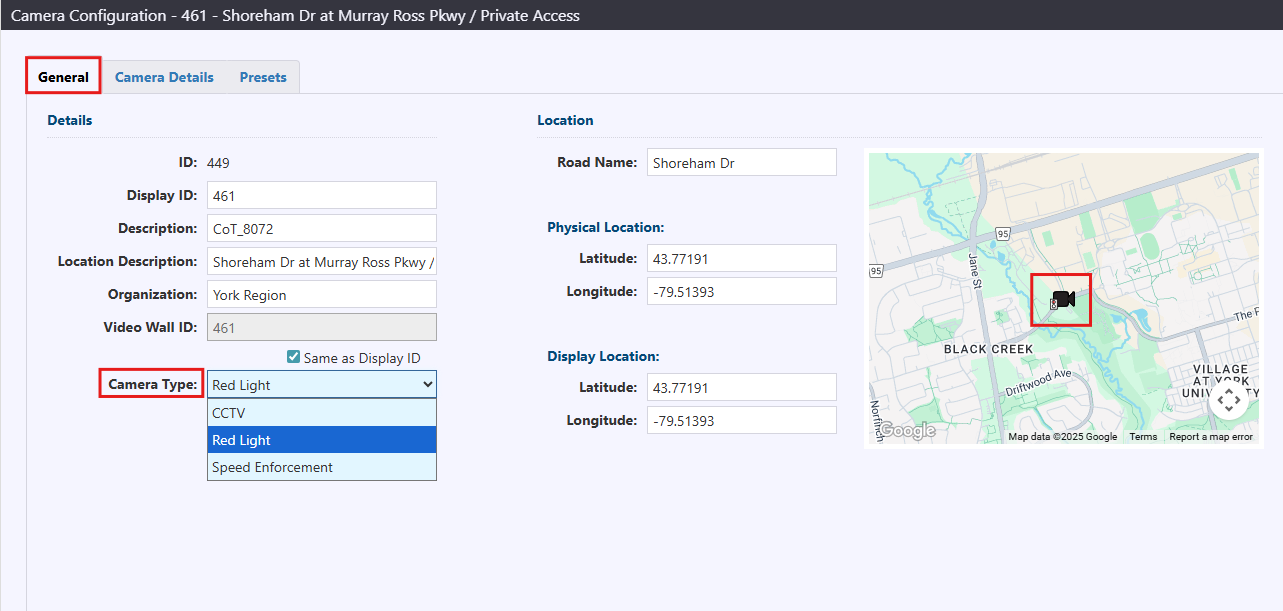
Camera Details
Camera access details for streaming or still image view, and configuration of various capabilities is entered in the Camera details tab.
Access Details section includes:
- Browser Stream URL: URL of site from which video stream is obtained from
- Stream Type: select among stream type configured (MP4, WebRTC, CLSP, HLS, WsMp4). Select Use Default checkbox.
- Resolution (px) (width x height): resolution of stream width and stream height
- Auto Timeout (mins): amount of time waited for download
- Requires Credentials: check box, when selected requires credentials to access stream
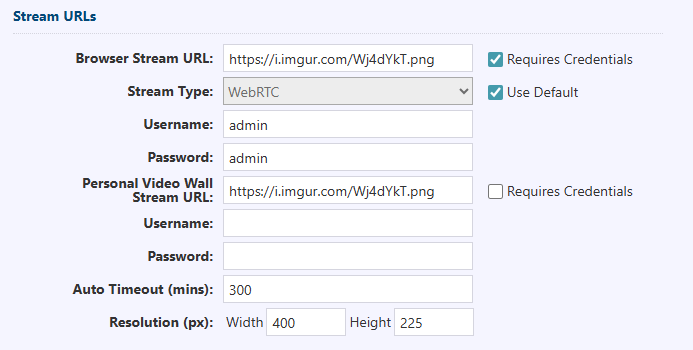
Still Image section includes:
- Still Image URL: URL of site from which still image is obtained from
- Refresh Interval (s): refresh time between two still images
- Add Timestamp: check box, when selected, adds timestamp info to still images
- Requires Credentials: check box, when selected requires credentials to access still image sites.
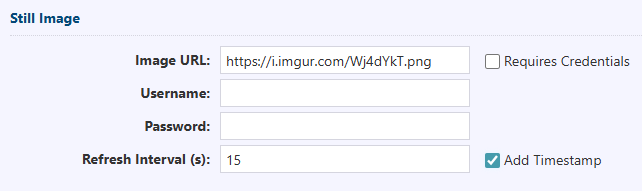
Camera Details section includes:
- Control Protocol: Control protocol used to communicate to and control the camera. support protocols are Axis, Bosch, Impath, Pelco
- Base URI: URL of site from which video stream is obtained from
- Port: Port number for configuration
- Username and Password: enter for camera configuration
- Polling Interval: enter value for polling cycle between camera. Select Default.
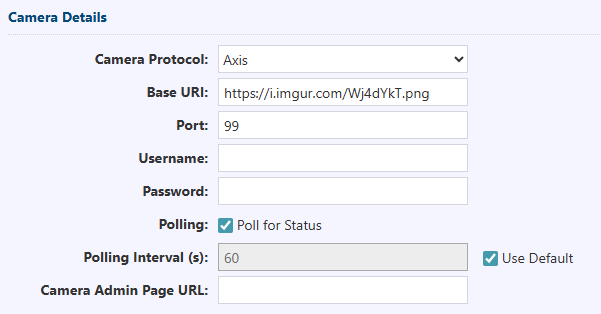
API Details section includes:
- API ID
- Image URL
- Public Stream URL
- Include in API
Capabilities includes: (when supported) ability to control various CCTV functions such as
- Pan/Tilt
- Zoom
- Manual Focus
- Manual Iris
- Wiper
- Presets
- Relative Move.
- Playback
Presets
Camera Preset configuration is entered in the 'Presets' tab. For more details, see section Presets