Event and Alert Management
The ATMS Event and Alert configuration screens are accessed through the general Web Config tool. Web Config is accessed from the Configuration menu, represented by the icon in the left side navigation panel.
Event Causes
To configure the Event Causes that are available for selection when declaring an event, select the Event Cause Configuration item in the Web Config table of contents. To add a new Cause, click Create New.
To edit a Cause, click the Edit link next to the cause to be modified.
When adding a Cause, you will be able to specify the Event Type to associate the Cause with, and the Cause name. When editing a cause, you will not be able to edit the associated Event Type or the Cause name.
Event causes specify the following:
- Event Type : The type of event (Incident, Congestion, Planned…) this Cause applies to
- Event Cause : The name of the Cause
- Sign Event Cause : The cause name to be used in DMS response when an event is declared with this Cause. Either select from the list of previously created Sign Causes, or type a new entry
- HAR Message Type : The priority group to use for HAR response messages when an event is declared with this Cause
- Verb : the prefix to use when describing events of this cause (is/are)
- Article : the article to use when describing events of this cause (a/an)
- Formatted Phrase : a read only field that shows how this cause will be described in response messaging based on the specified Verb an Article (ex/ 'is an Accident')
- Use Pattern
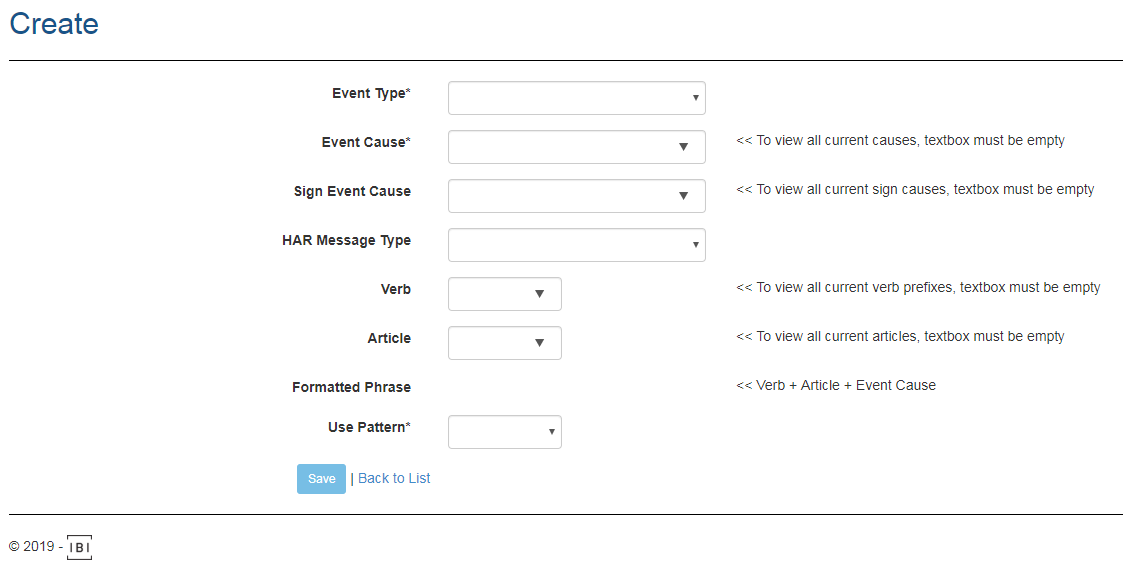
Event Sub-Causes
To configure the Event Sub-Causes that are available for selection when declaring an event, select the Event Cause Sub - Categories item in the Web Config table of contents. To add a new Sub-Cause, click Create New.
To edit a Sub-Cause, click the Edit link next to the sub-cause to be modified.
Event Sub-Causes specify the following:
- Cause : The event Cause they are associated with. The sub-cause will only be available for use on an event if this Cause has been selected
- Sub_Category : The name of the Sub-Cause
Alerts
Vehicle Models
To configure the list of Vehicle Models that are displayed when declaring a missing persons alert, select the Vehicle Model item in the Web Config table of contents. To add a new model, click Create New.
To edit a model, click the Edit link next to the model to be modified.
When adding a Model, you will be able to specify the Vehicle Type/Make and the long version of the model name. When editing a model, you will not be able to edit the Type or Long Model.
Vehicle Models specify the following:
- Vehicle_Type : The Make/Brand of the vehicle
- Long_Model : The full length name of the model for display in the UI and use in Response messaging
- Med_Model : A medium length version of the model name for use when the Long Model can't fit in a generated message
- Short_Model : A short length version of the model name for use when the Long and Medium Model can't fit in a generated message
Vehicle Colors
To configure the list of Vehicle Colors that are displayed when declaring a missing persons alert, select the Vehicle Color item in the Web Config table of contents. To add a new color, click Create New.
To edit a color, click the Edit link next to the color to be modified.
When adding a Color, you will be able to specify the Long Color name. When editing a color, you will not be able to edit the Long Color.
Vehicle Colors specify the following:
- Long_Color : The full length name of the color for display in the UI and use in Response messaging
- Med_Color : A medium length version of the color name for use when the Long Color can't fit in a generated message
- Short_Color : A short length version of the color name for use when the Long and Medium Color can't fit in a generated message
Vehicle States
To configure the list of Vehicle States that are displayed when declaring a missing persons alert, select the Vehicle States item in the Web Config table of contents. To add a new State, click Create New.
To edit a State, click the Edit link next to the State to be modified.
When adding a State, you will be able to specify the State name. When editing a State, you will not be able to edit the State Name.
- State : the long name of the State/Province/Territory
- Code : The two letter code to use for the State/Province/Territory
- Country : The country the State/Province/Territory is part of. States are grouped by Country when they are presented to users in the Alert UI