View the Camera List
To open a list of all cameras configured in the ATMS, right click on the CCTV icon on the action panel and select the Camera List option.
The camera list indicates:
- The roadway and location of each device
- The status of the device (OK, Disabled, Blocked Or Locked)
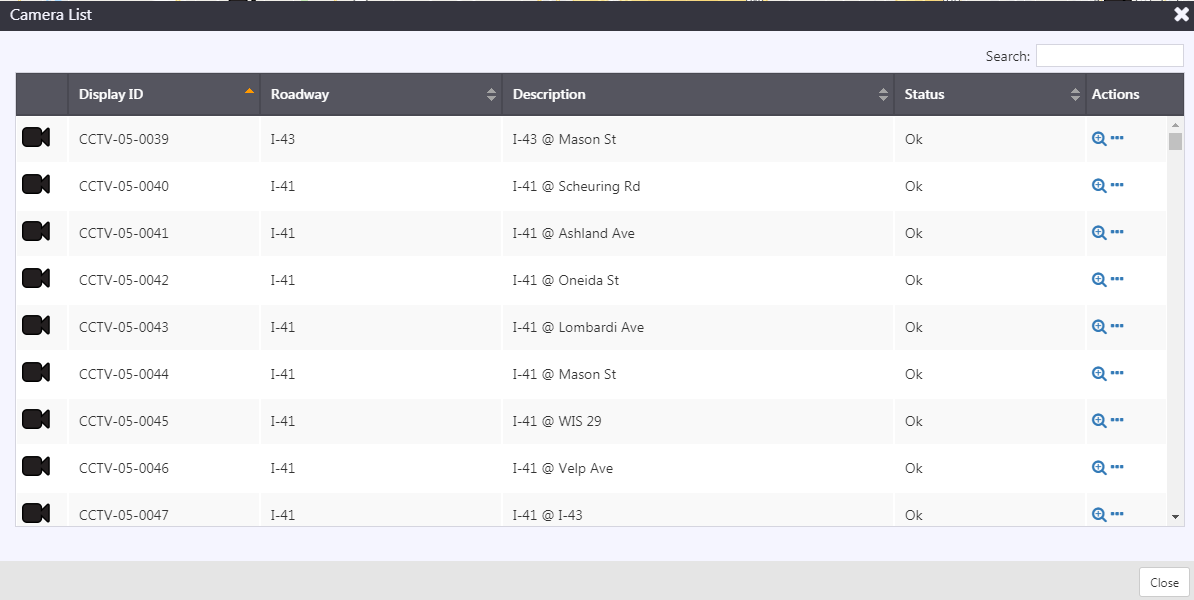
Manage the Camera
Each row contains a set of buttons that can be used to manage the camera.
| ICON | DESCRIPTION |
|---|---|
| Center the map on the camera | |
Open Menu with options to
|
Click on to configure, manage display and send to personal video wall.
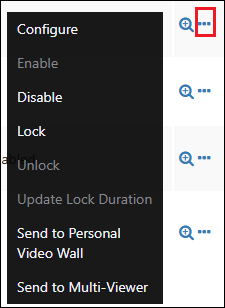
Configure
Click on Configure. Camera Configuration screens opens.
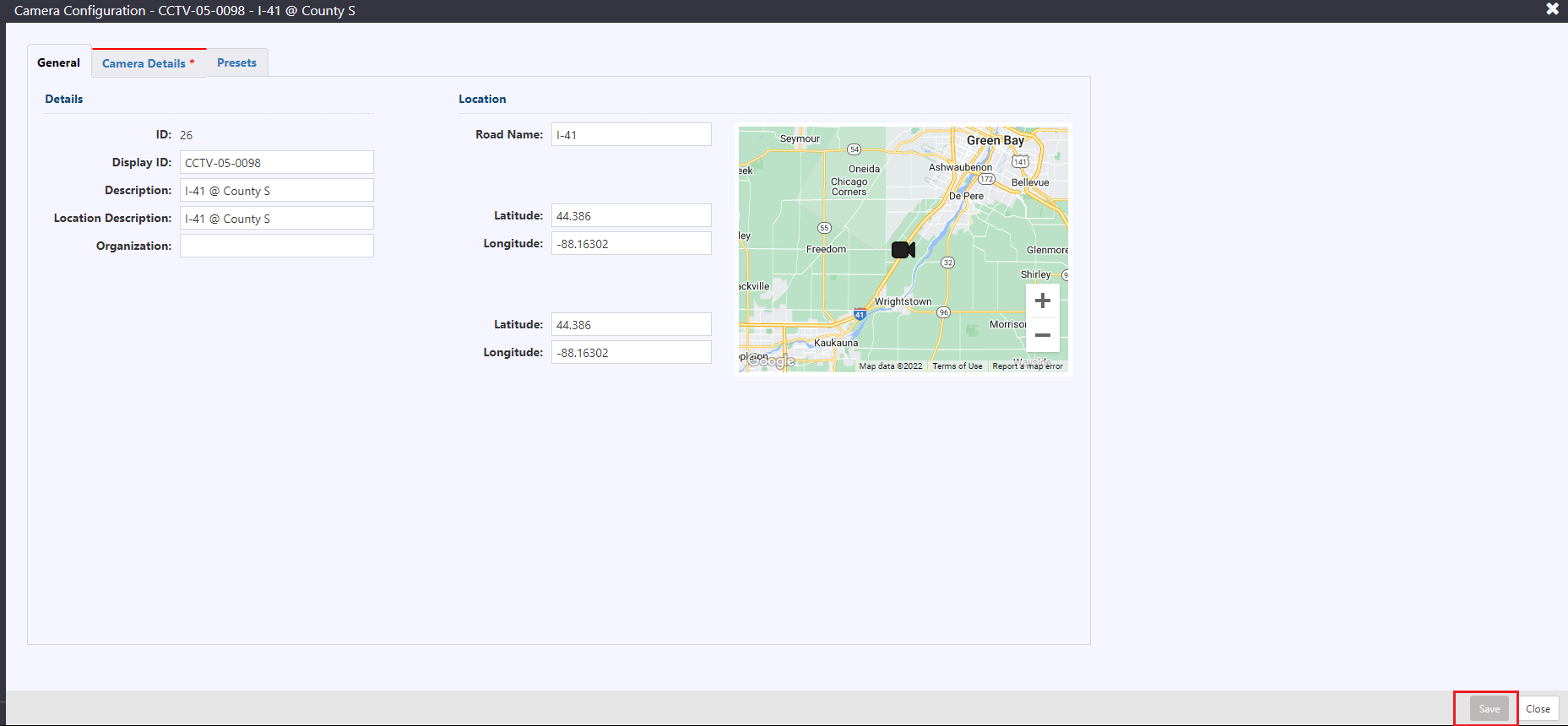
Select Capabilities from Camera Details tab. Select presets checkbox for enabling Presets on the camera.
Set configured presets between the Start and End Slots from Presets tab.
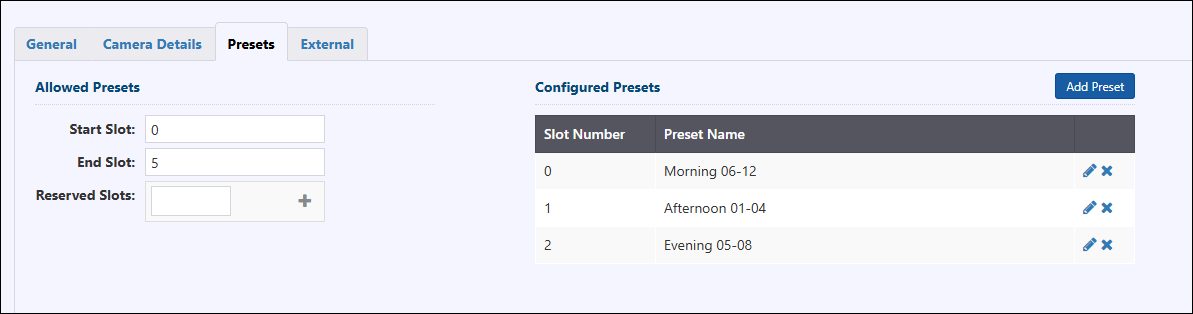
Edit the configuration of selected camera and click Save.
Disable
Click on Disable. Add comment and click Continue to Disable a camera.
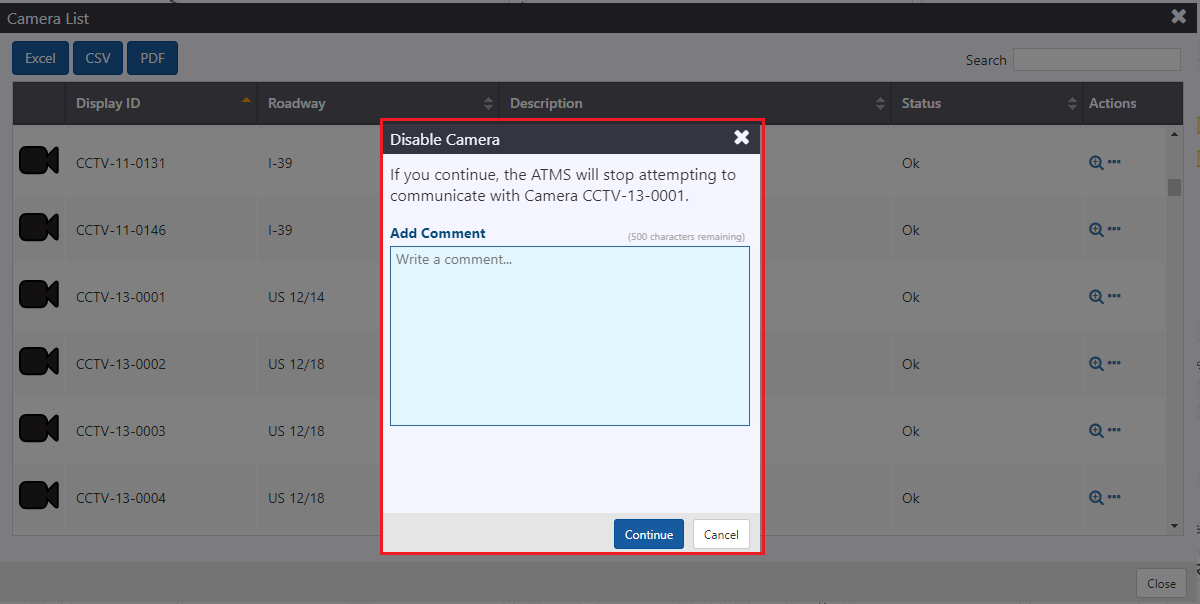

Click on icon to view the Disabled camera view on map.
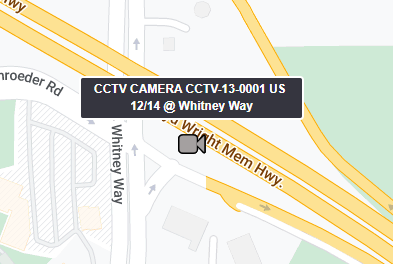
Block Display
Click on Block Display, a confirmation popup appears. Click Continue. Camera display is Blocked.
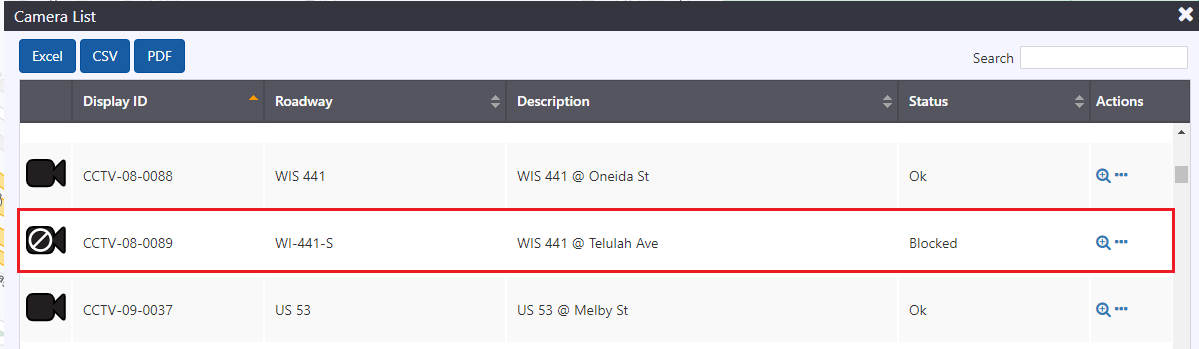
Click on icon to view the Bloced camera view on map.
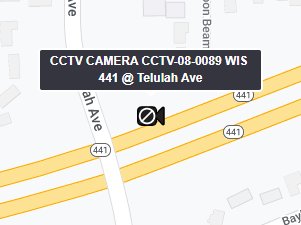
Lock Camera
Users can lock multiple cameras as part of a single operation, from the camera list, map or Camera feed screen.
From Map
Click Ctrl and select multiple cameras from map. Right click anywhere on map and click Lock option. When multiple cameras are selected, it states how many cameras are selected.
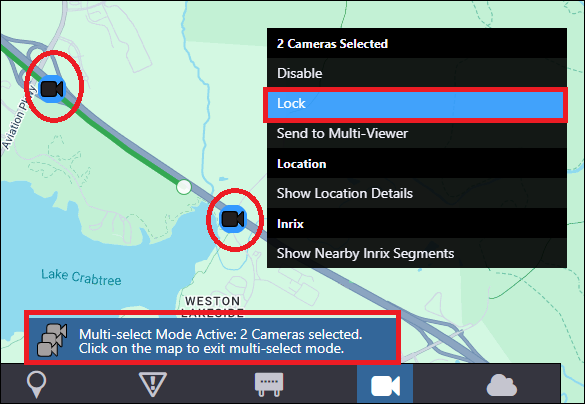
From Camera List
Select single or multiple cameras from list and click Lock button. The lock button shows the count of number of cameras selected.
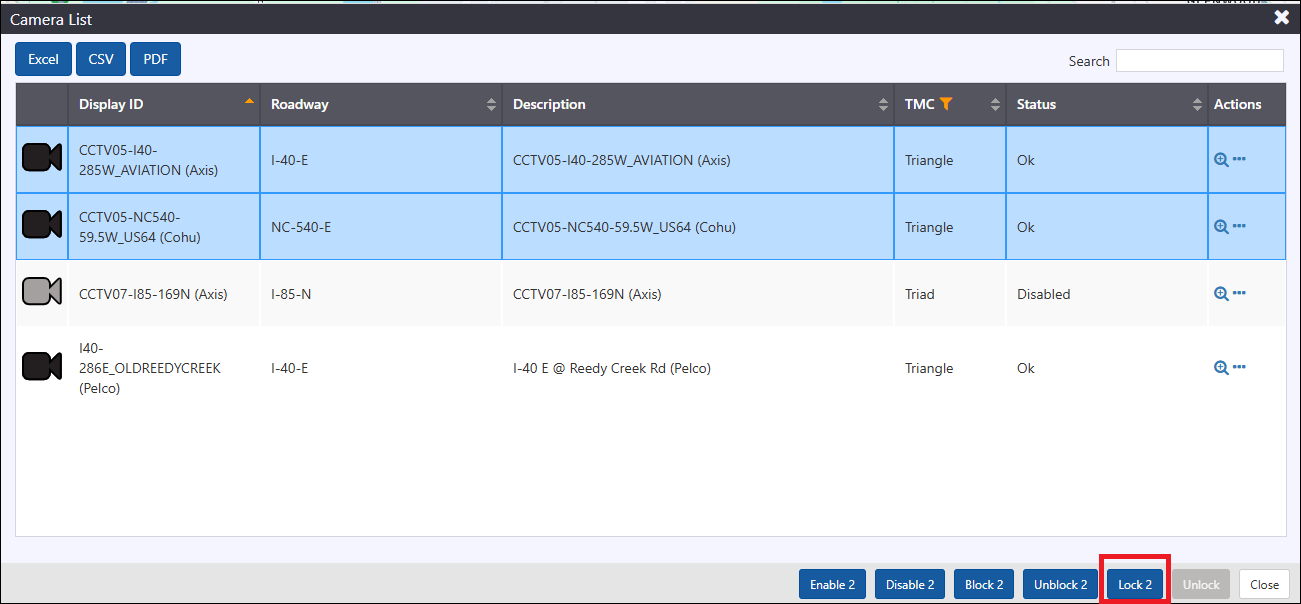
From Camera
Click lock icon to Lock / Unlock the camera.
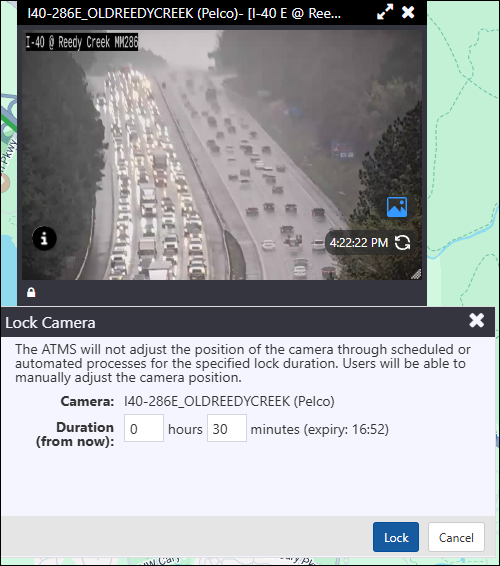
Select the lock duration of selected camera and click Lock button. The lock icon changes to Unlock icon along with the details of the username. The info icon turns orange to show the details of the user who locked the camera and state of camera. Once the lock duration expires, user receives a notification and can unlock the camera from notification or camera view.
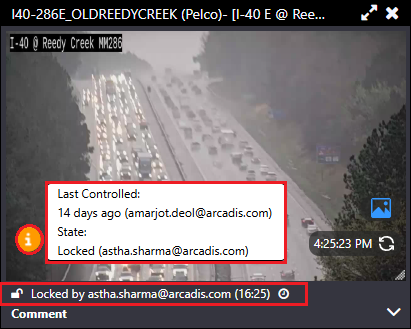
Update the lock duration
User can update the lock duration either by clicking timer
icon on the camera feed window or from map.
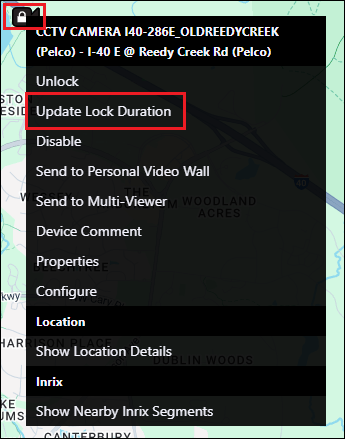
User can update the hours / minutes to new duration and click Lock button. The expiry is updated.
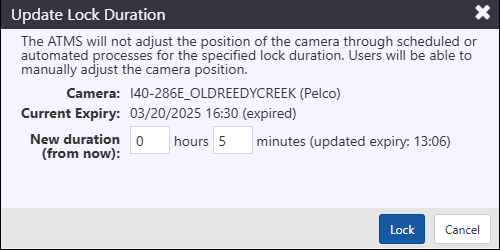
Right lick on the camera on map to Unlock the camera.
Multi Viewer
Right click on map view and click Send to Multi-Viewer. Multi Viewer window opens with the camera video in another window.
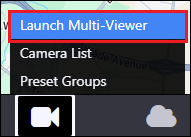
Click camera icon on Action panel and click Launch Multi viewer.
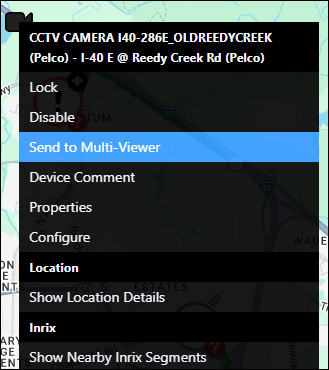
Multi Viewer opens in new window.
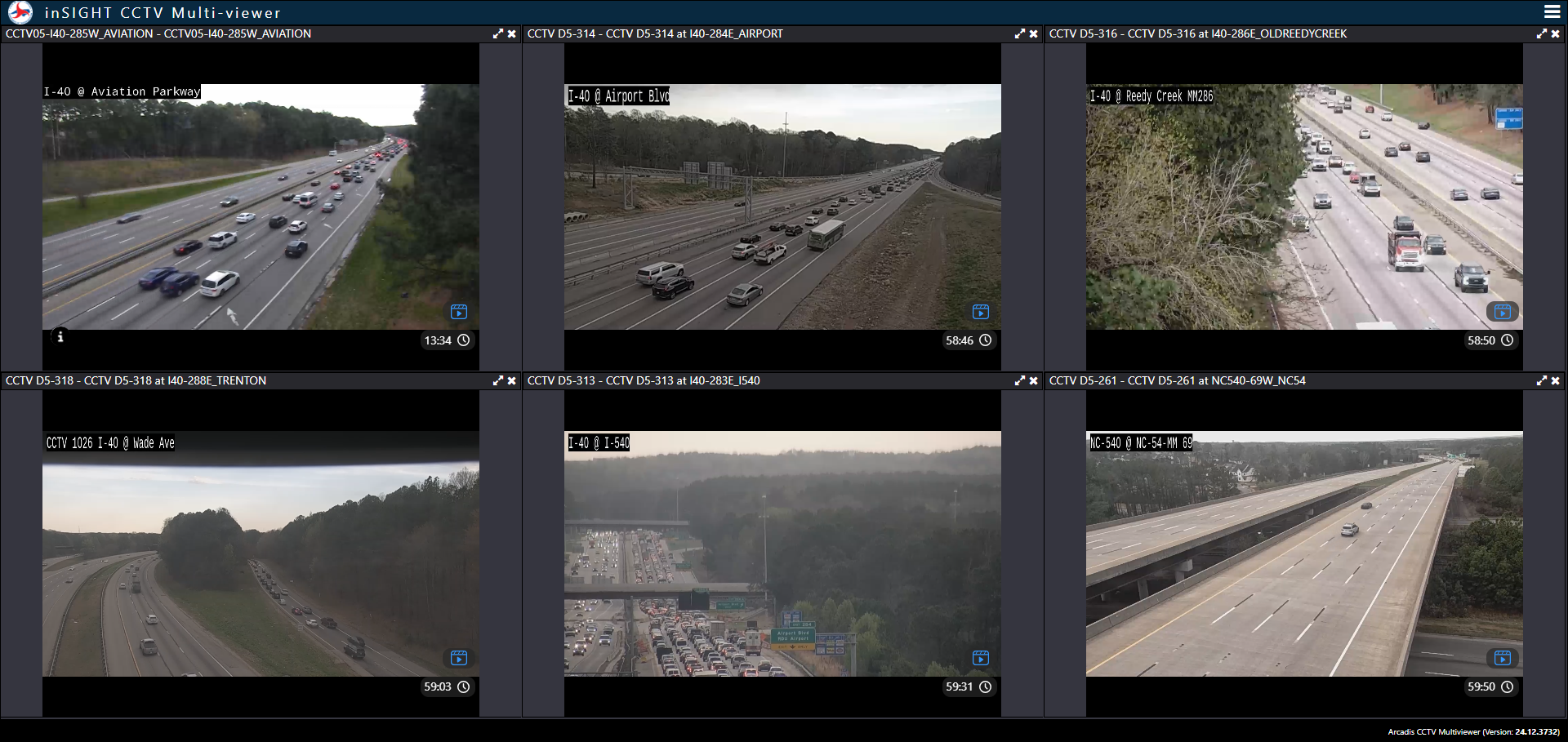
Control Multi Viewer
User can change the layout of the multi-viewer by adding or removing cameras. Click icon to Select Cameras, Manage Layouts and Save Current Layouts.
Cameras get added under Selected Cameras as user select the cameras from the list. Click Update to update the multi viewer layout.
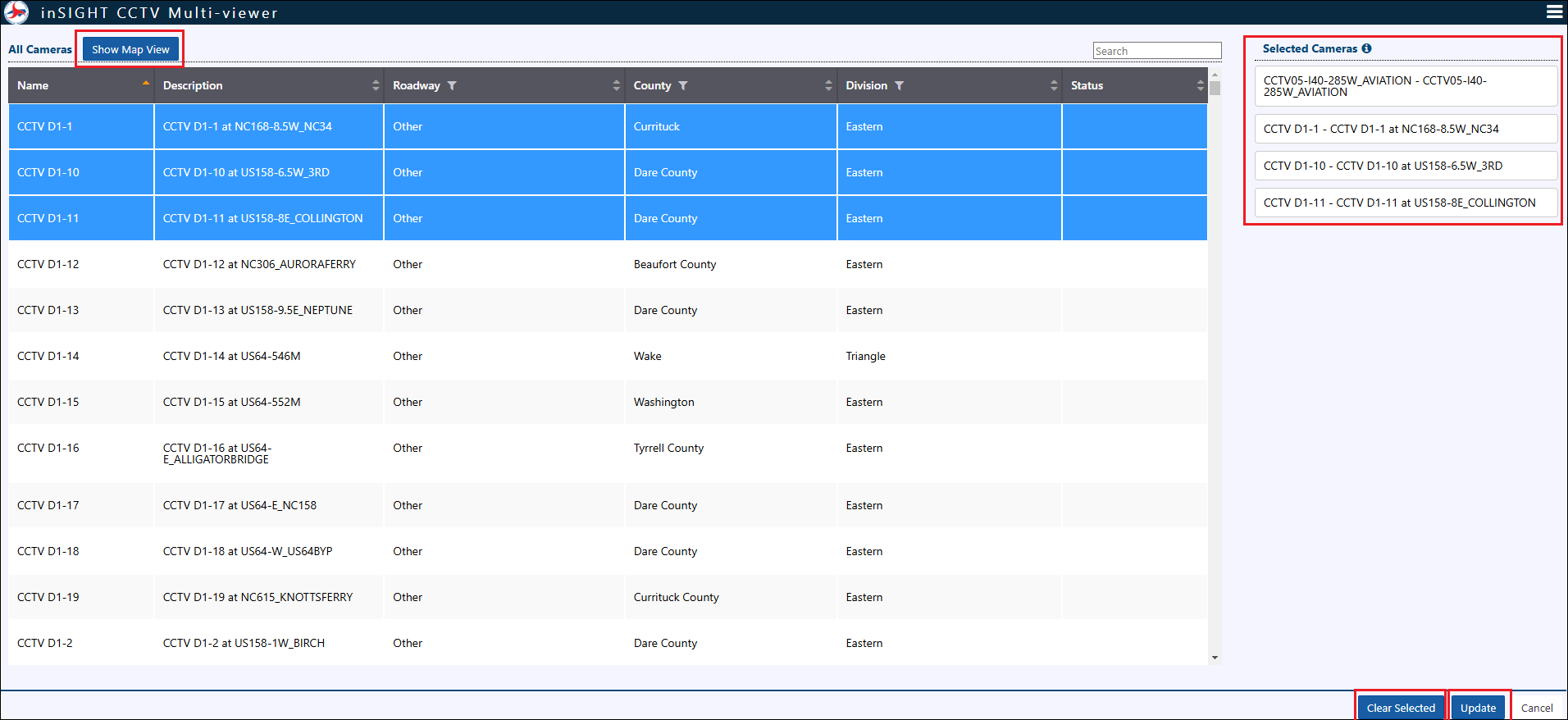
User can save the current layouts by clicking Save Current Layout.