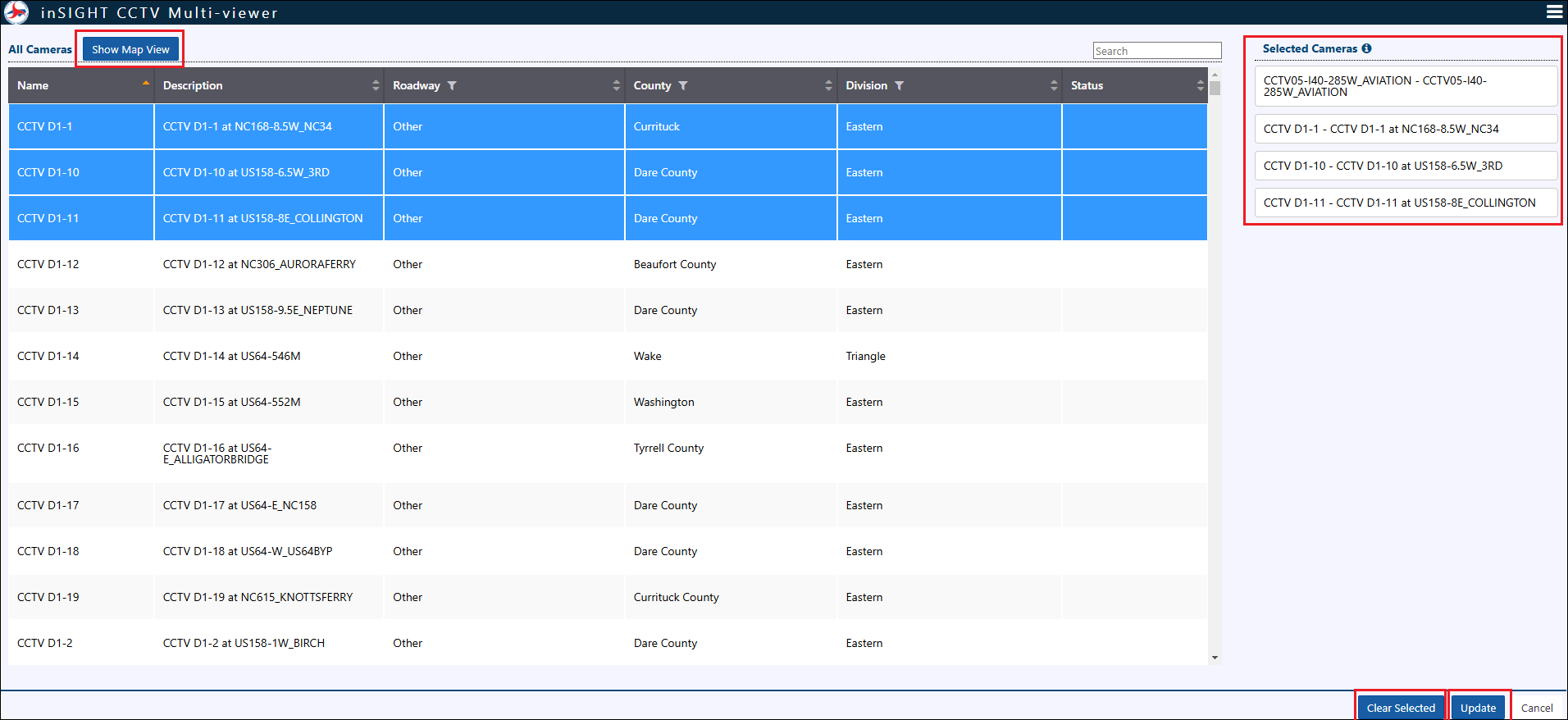View Camera Feed
Camera Feed
To access the feed from a camera, click on the camera icon. This opens the camera view.
System is configured to support display of still images from the camera and Videos (if supported by the camera). The images and videos refresh automatically on a configurable time interval.
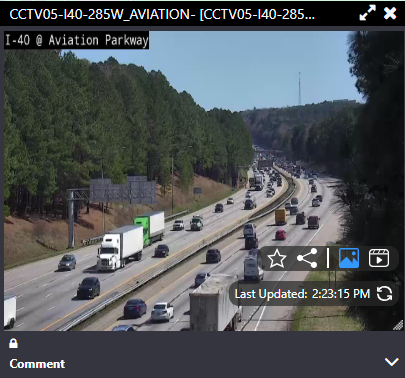
To reduce network traffic and/or bandwidth usage on the camera, the feed may be configured with an expiry time. The remaining time is shown in the bottom right corner of the camera view. After this time has elapsed, the camera feed will be turned off. If you still need to view the camera when it is nearing the end of this period, click on the timer to reset it.
Video Controls
Video stream can be accessed by clicking icon on the camera view.
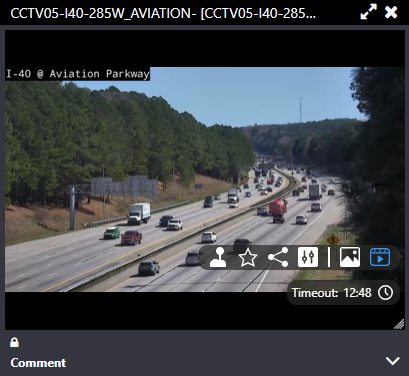
Click on the Joystick icon . Adjust the camera view by clicking arrows. Operator can zoom in and zoom out but clicking the + and – icons.
Camera view and be moved and adjusted by clicking continuously for 5 second on the camera view screen.
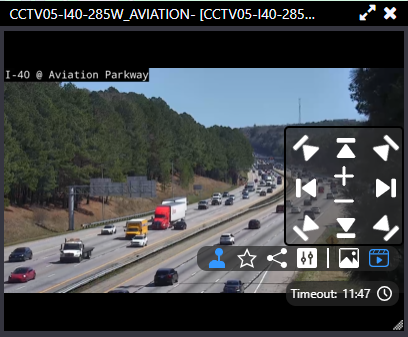
Size of the camera view can be adjusted by clicking three lines at the bottom right of the view. Expand the view to full screen by clicking on the modal popup icon on top right of the camera view.
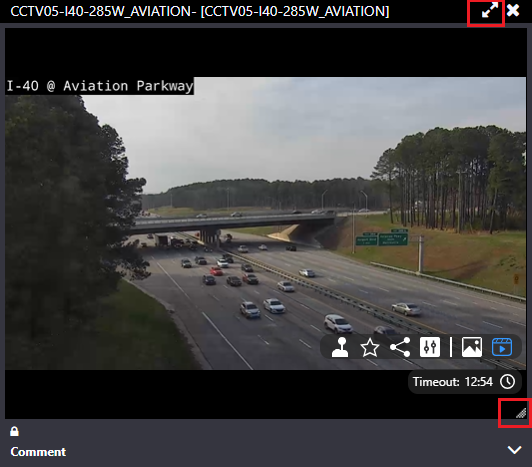
Send to Multi Viewer
Click on the share icon on Camera feed window and click Send to Multiviewer to send the feed to Multi viewer screen .
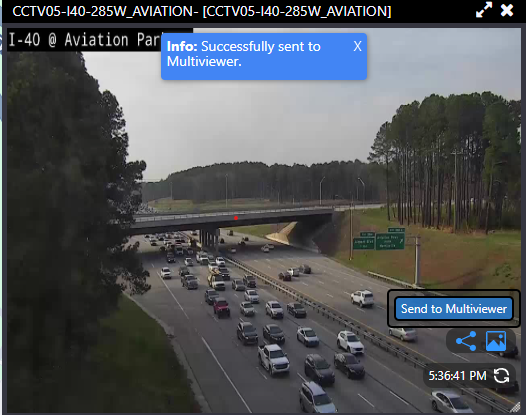
Launch Multi Viewer screen from Action Panel.
Send to Personal Video Wall
Click on the share icon for Camera or Video view and Select Send to Personal Video Wall. The camera view will cast on PVV screen.