Presets
Set Preset from Camera
Left click on the camera icon on map and hover over star icon to open Presets. If the selected Camera has any presets configured, they will displayed.
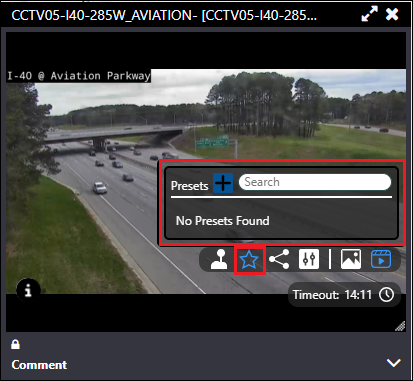
:::note
Make sure Preset checkbox is selected under Capabilities Configuration for the camera.
:::
Navigate the camera to defined location and click + icon to add preset. Enter the name of the preset and click Save. Preset will get added to the list.
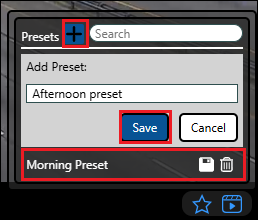
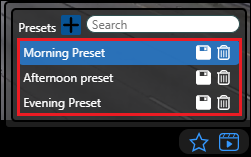
Preset Groups
Right click CCTV icon on action panel and select Preset Groups. Click Add Preset Group.
Select the existing presets from the Preset Name dropdown. Search or select the cameras to assign to the preset. It will throw error if preset name is not defined for selected cameras. Click Add Preset Group button.
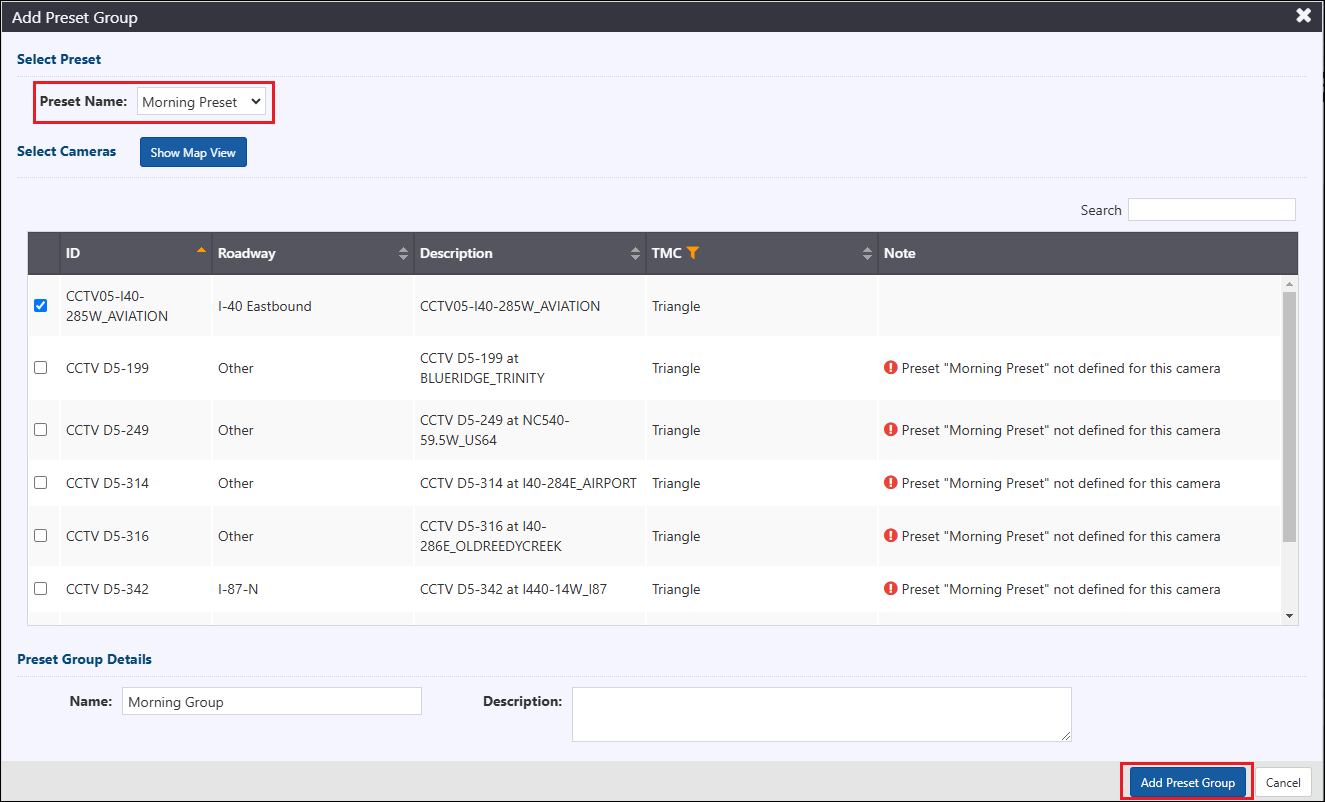
In order to set cameras to the selected preset name, click button. All the cameras added to the group will point to the selected preset.
Camera Preset Schedule
Click on the gear icon in navigation panel and select Camera Schedule. Click Add Schedule button.
Click icon to add schedule peroid. Enter required details and assign Default Preset. Select Cameras from table view or map view. Enter Schedule Details and click Create.
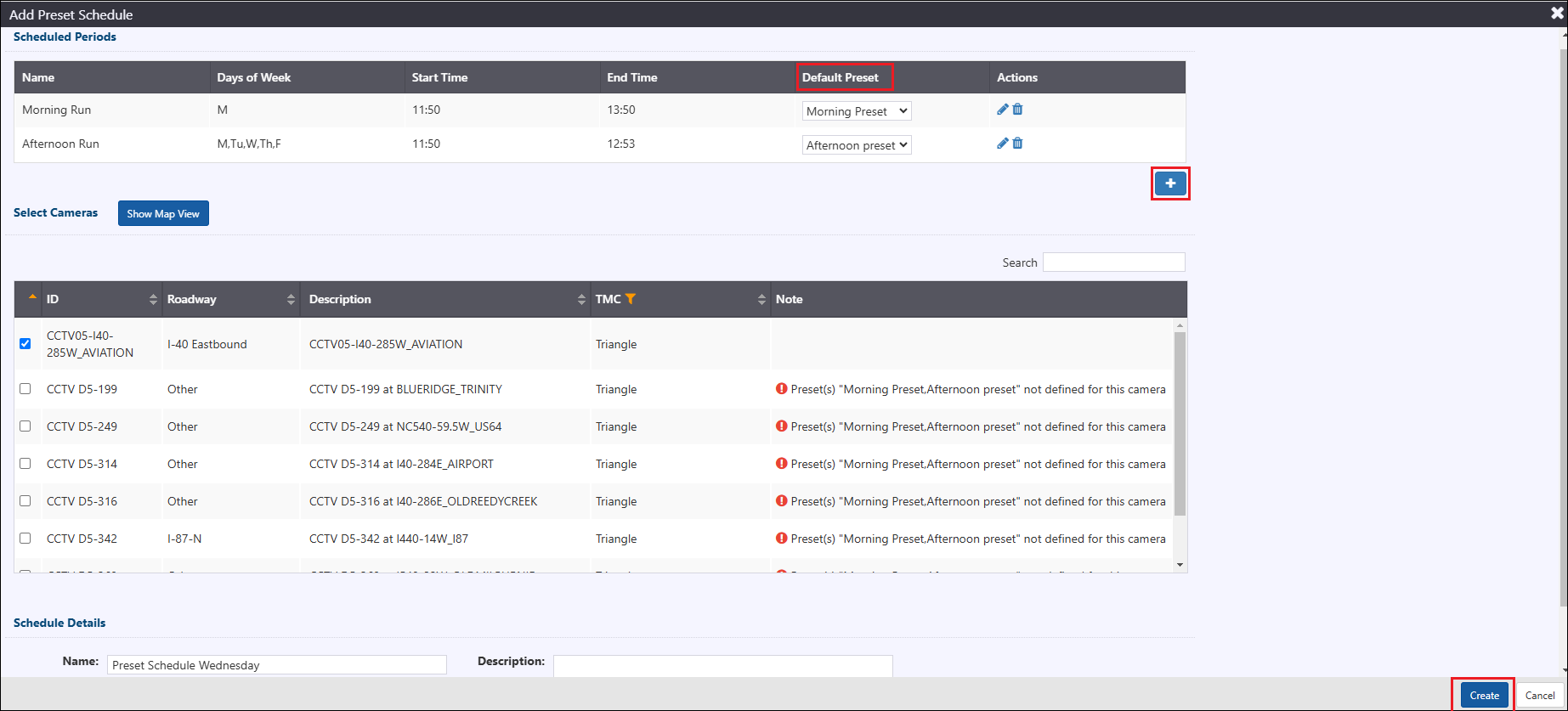
Camera will move to desired preset as per the schedule set.