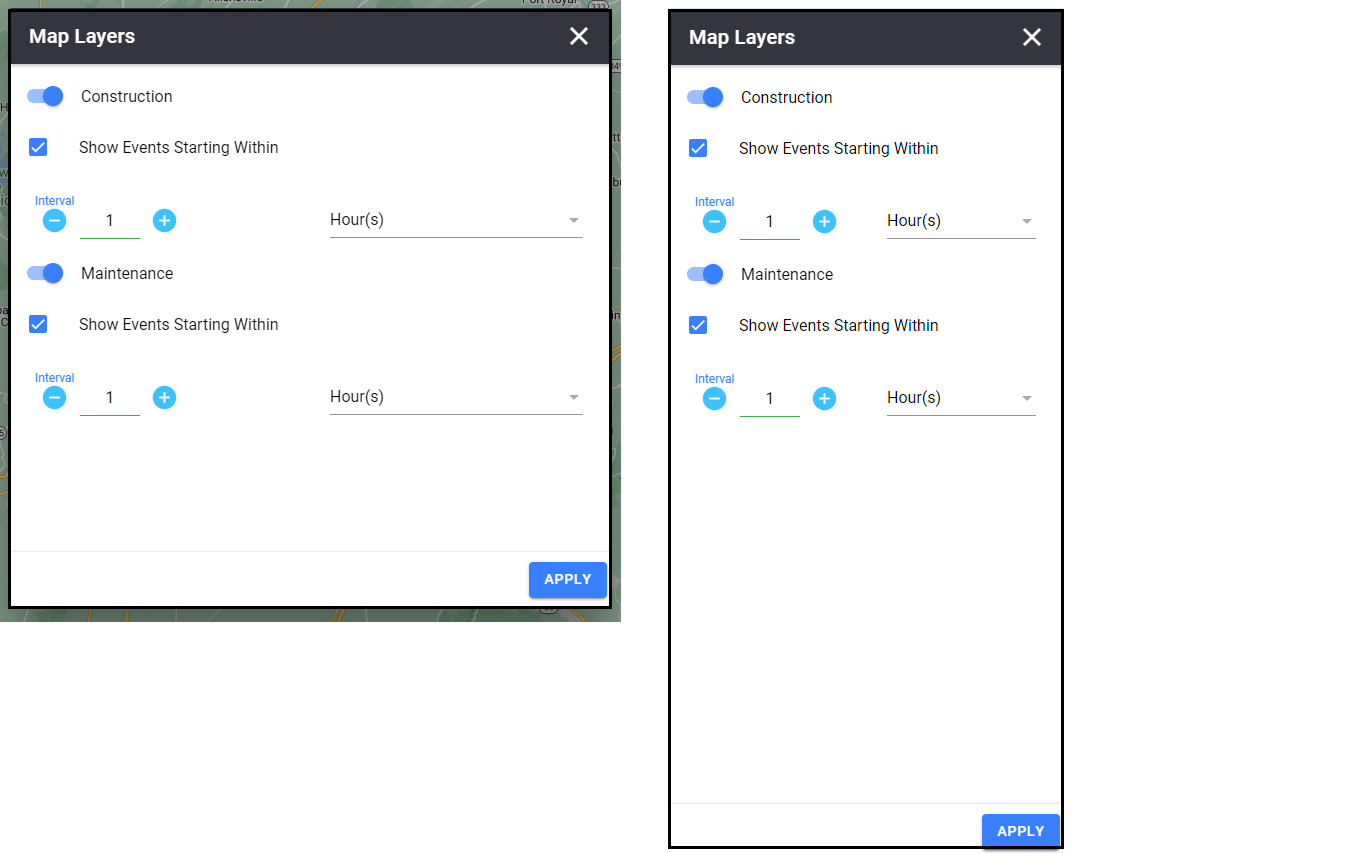Navigating the System
The primary screen of the PWA is a map-based view that allow remote users and users in the field to access and update ATMS details. You can access other screens using the Navigation menu on the left side of the screen.
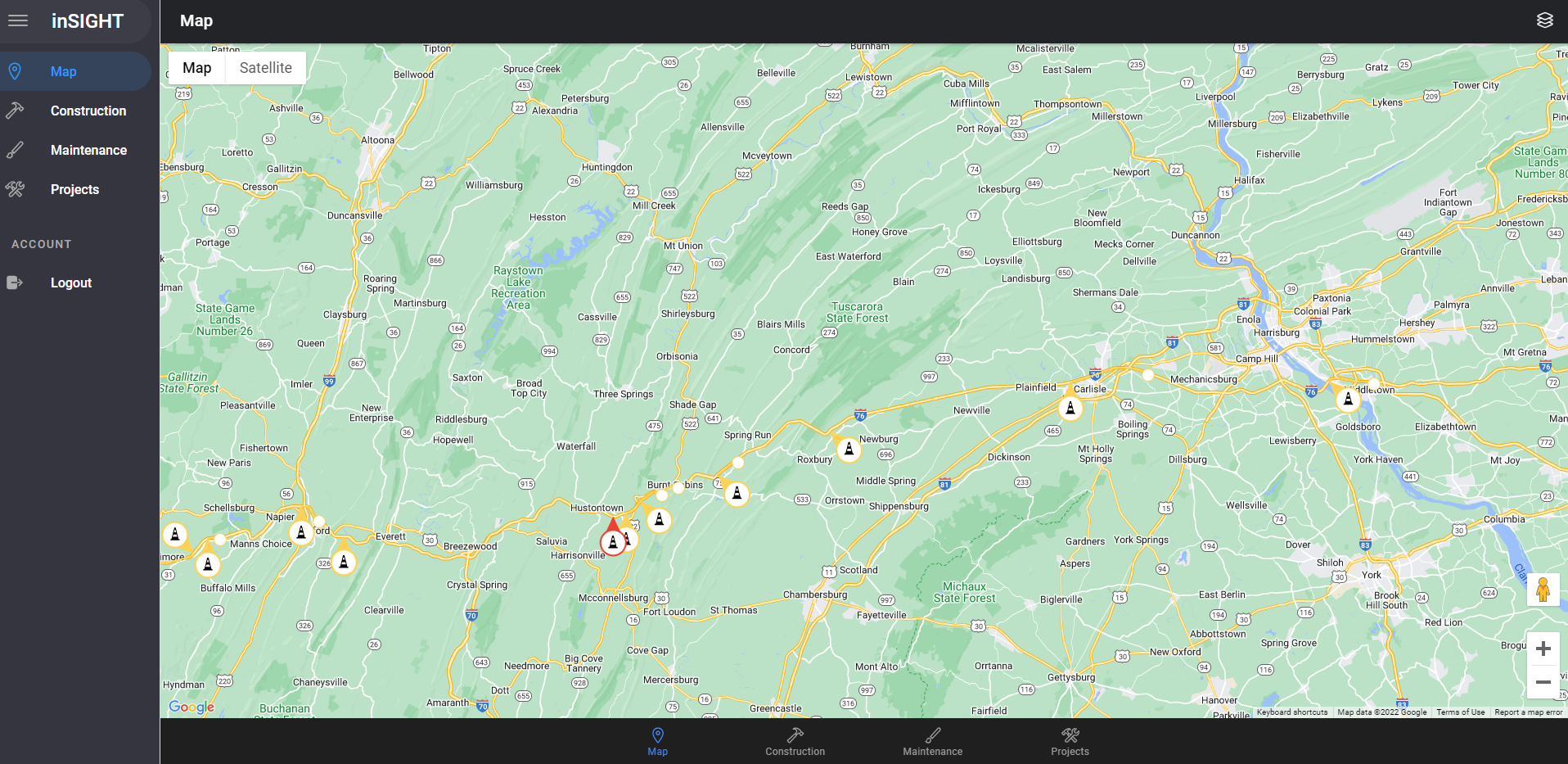
Using the Navigation Menu
The navigation menu is located on the left side of the screen. You can freeze the menu by clicking at the top of the bar.
The expanded version shows both the name of the menu item and an icon representing the features you can access from it. The collapsed version shows only the icon.
Login in to PWA GUI
Navigate to the ATMS in a web browser - the ATMS Login screen appears. Enter your username and password. If you don't know your username, ask a system administrator. Click Login for access to the ATMS.
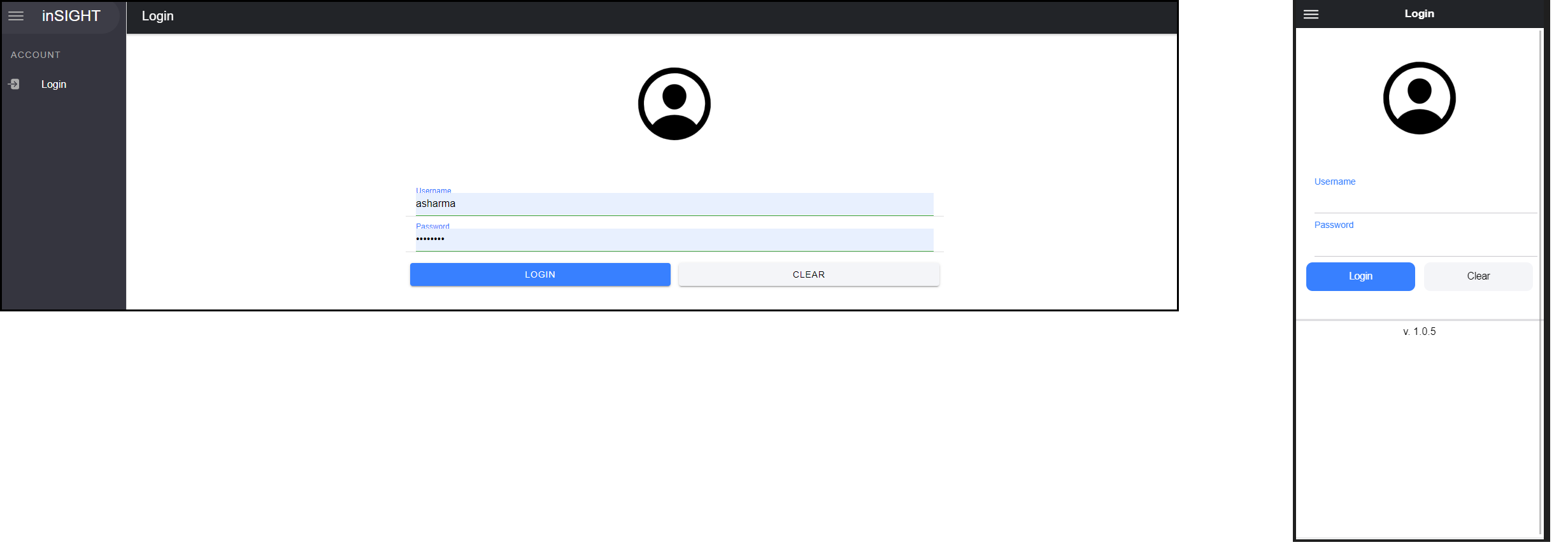
The password is masked as you type it. If you enter the wrong username and/or any password, an error message appears when you click Login.
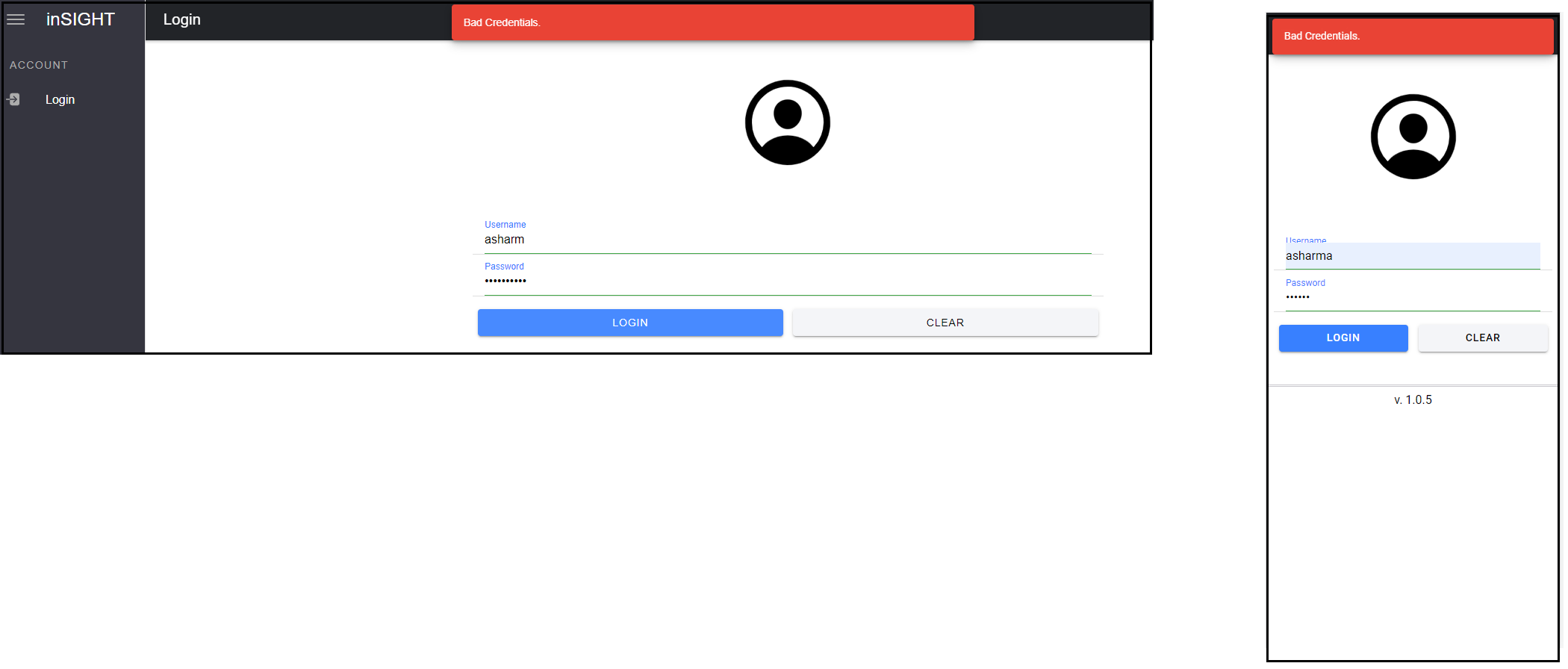
When you have entered the credentials successfully, the ATMS PWA home screen is displayed with Map.
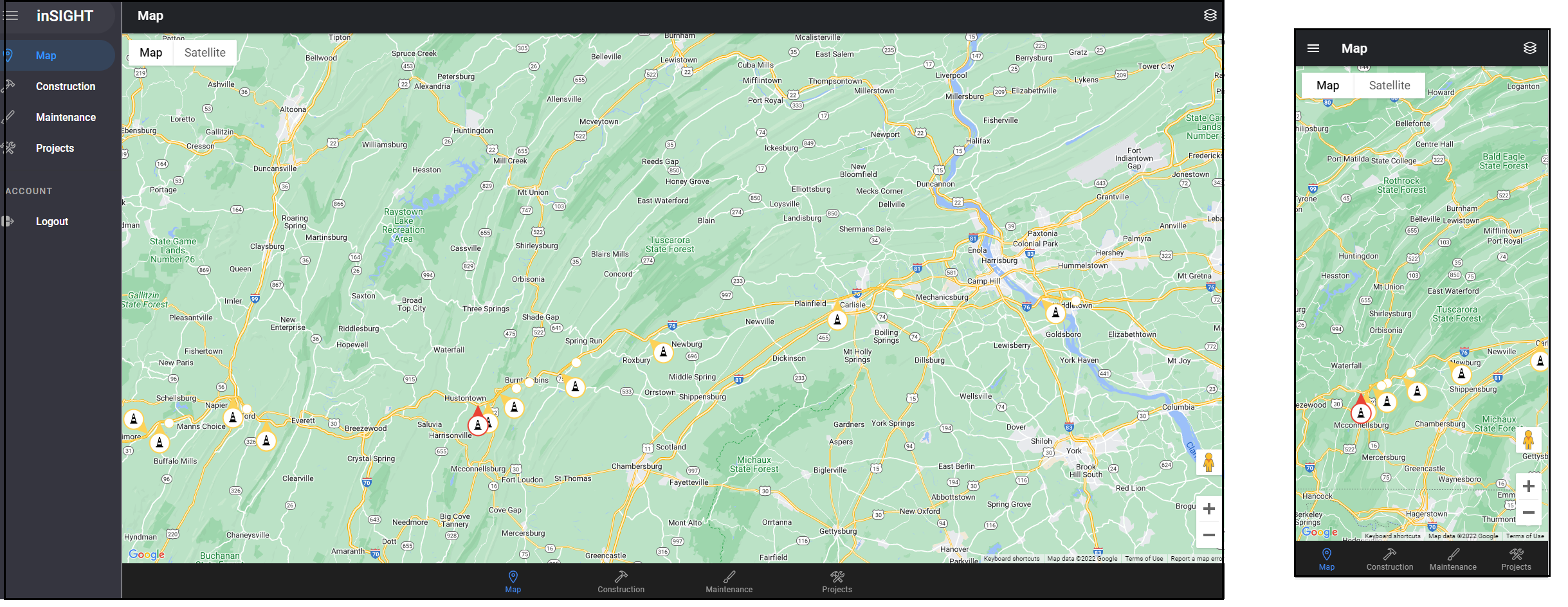
Logging out
Click Logout or Logout icon on the left navigation panel.
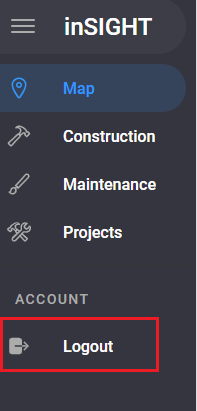
This will re-open the login screen.the list by the icons in its header. See section Sort a List for more details.
Map Layers
Click on icon to open the Map layer for Construction and Maintenance Event.