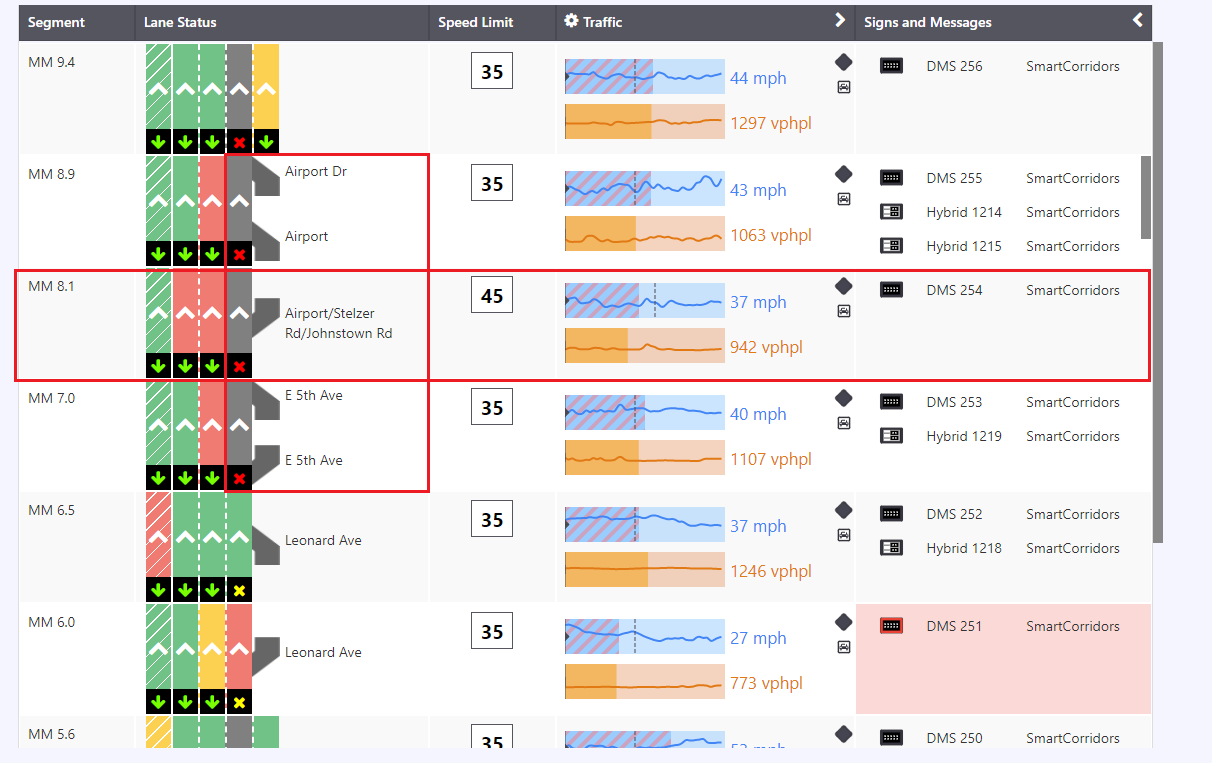Operator Control
Click on Operator Control button to set the signs and message to all or a specific corridor.
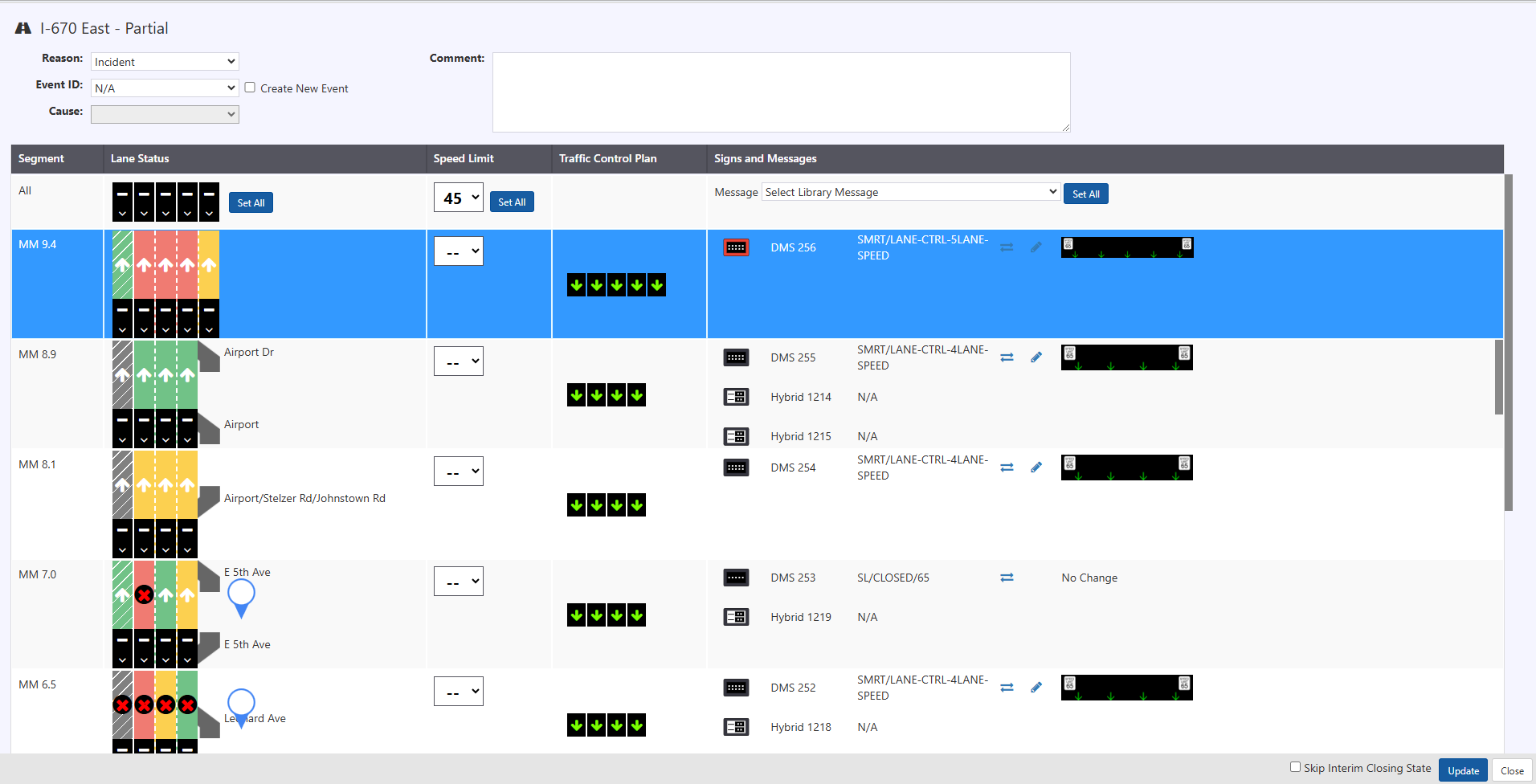
- Operators need to select a reason from the dropdown menu to be able to make updates
- After selecting a reason, you can select an event ID from the dropdown menu to link the lane changes to an event. This is the only mandatory section in here.
- Alternatively, you can also create a new event by selecting the checkmark
- After selecting an event, you can add a cause
- You can also leave a comment on the right.
Change all Lane Status
In order to change the Lane Status for all the lanes, select the sign and click Set All .
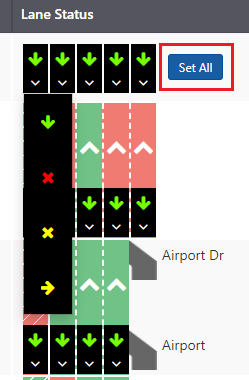
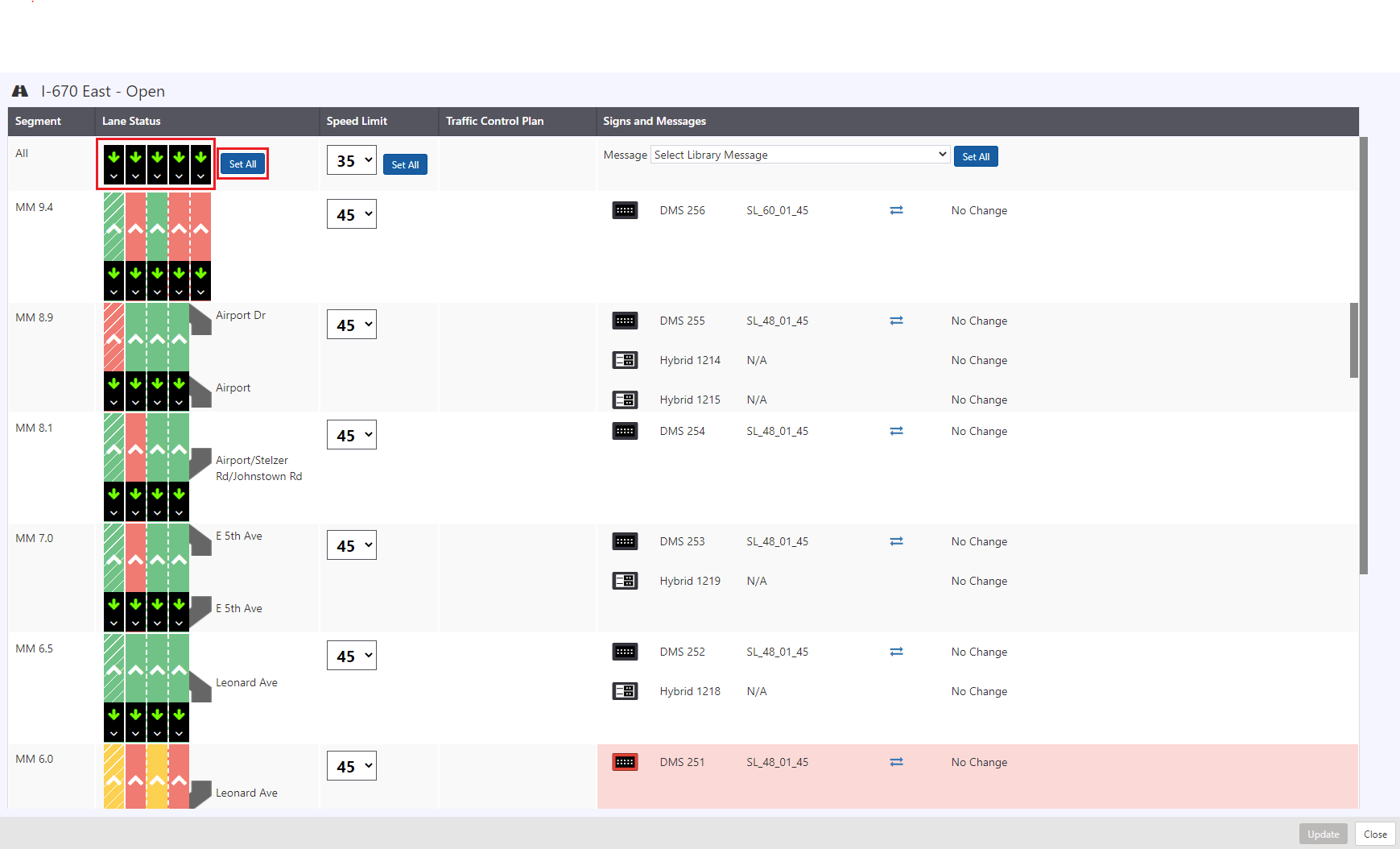
Change Speed Limit
In order to change the Speed Limit for all the lanes, select the sign and click Set All .
In order to change Speed Limit for particular Segment, only change the Speed Limit for that lane.
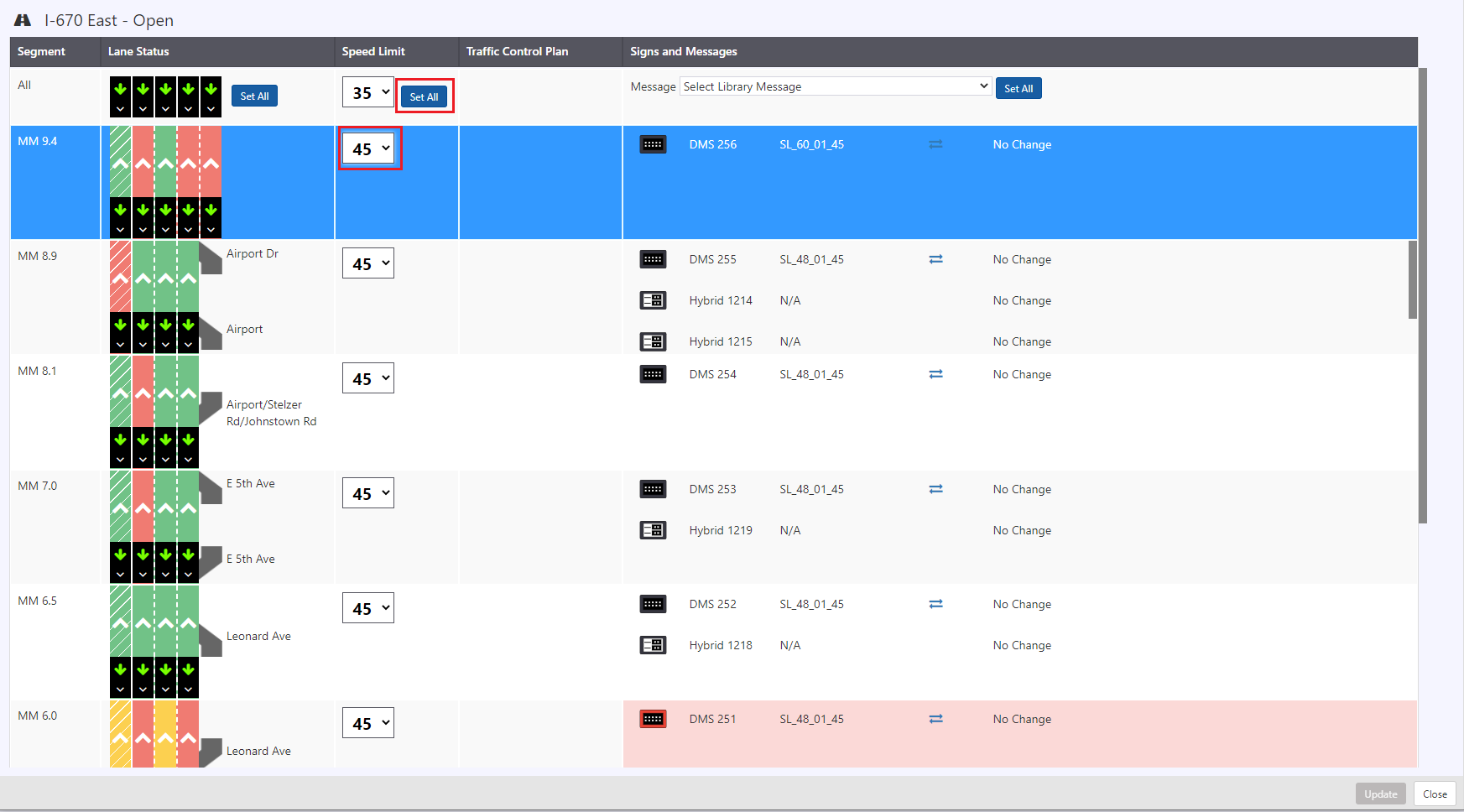
The new signs are posted. Click Update button.
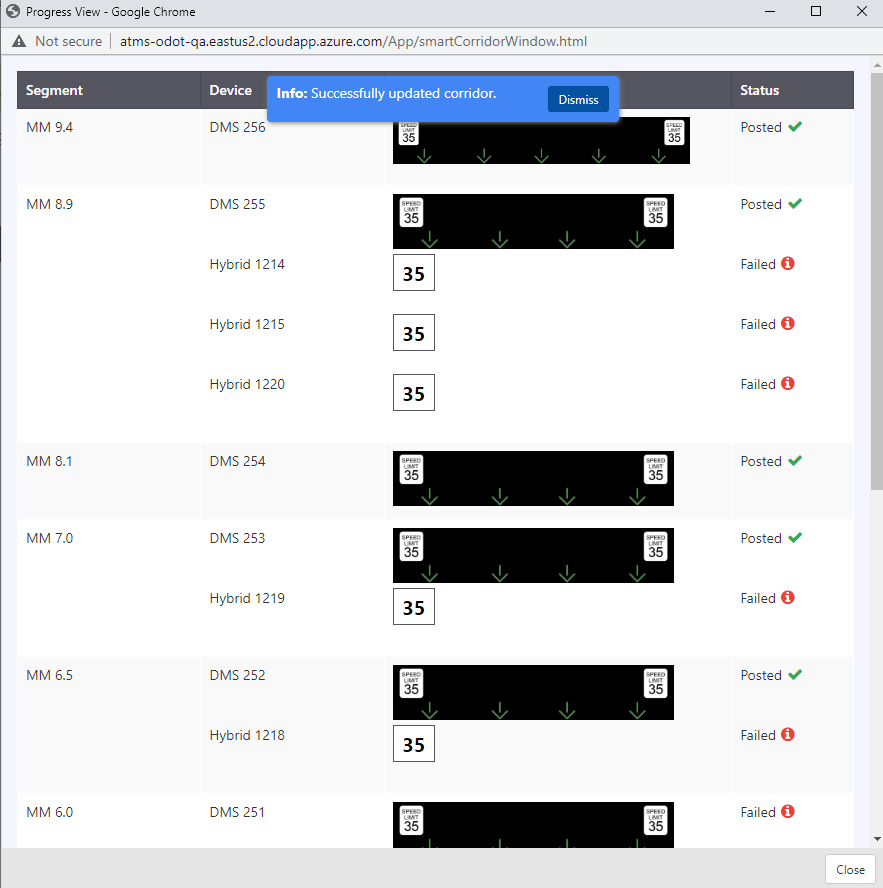
Once all the signs are posted, click Close.
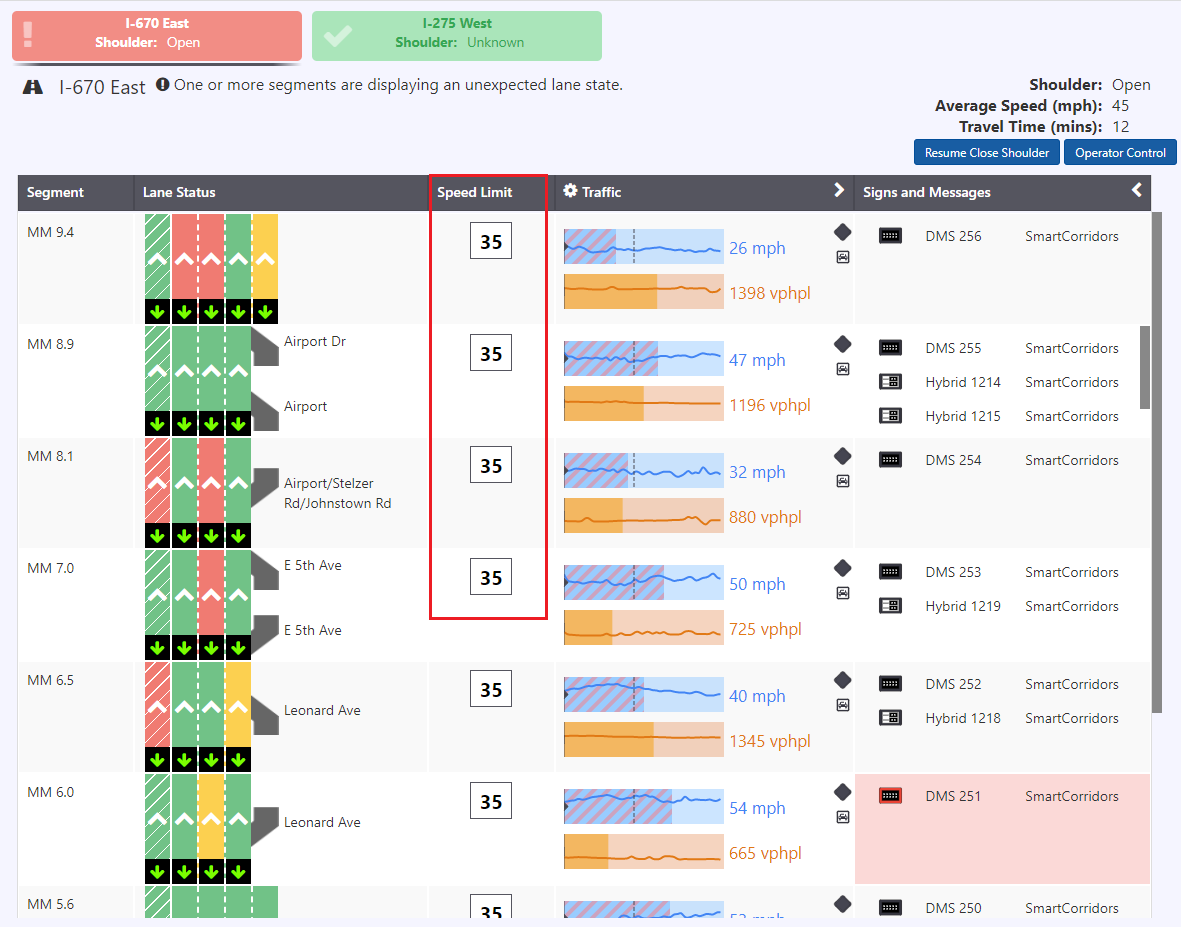
Change status of specific segment
In order to change the lane status of only selected segment, select the lane status.

Click update. Progress View is updated. Click Close.
The segment status is changed in below image.