Logging in to the ATMS GUI
Navigate to the ATMS in a web browser - the ATMS Login screen appears. System requires two-factor authentication. Upon successful entry of username and password, user shall enter authentication code sent to email id or mobile phone (provided at the time of account setup).
Enter your username and password. If you don't know your username, ask a system administrator. Click Login for access to the ATMS.
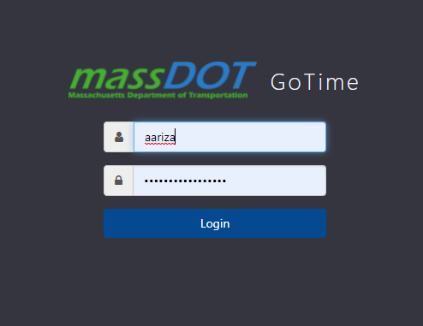
The password is masked as you type it. If you enter the wrong username and any password, an error message appears when you click Login.
If you enter the wrong password, an error message appears.
When you have entered the username and password successfully, system will prompt user to select Email or SMS to receive authentication code.
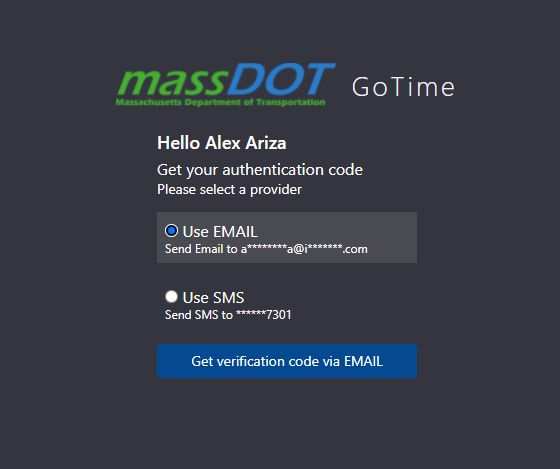
When a method to receive authentication code is selected, user will be prompted to enter code for verification.
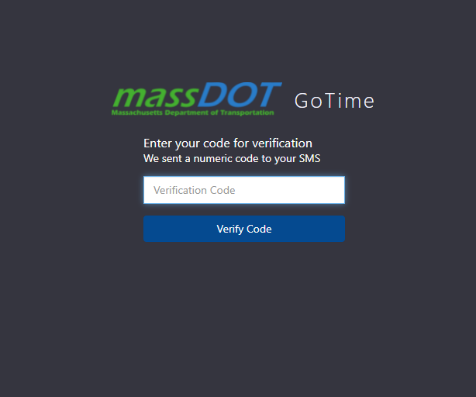
When you have entered the authentication code successfully, the ATMS home screen is displayed.
Changing passwords
To change your password, do so in Windows.
If you forget your password, address the problem in Windows.
Logging out
You can sign out in these ways: Click the user icon on the upper right corner of the main window. Select Sign Out.
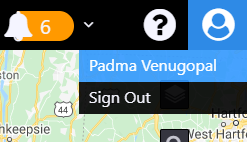
This will re open the login screen.
Close the Web page (the ATMS will automatically log you out)
Auto Logout
If the interface is inactive for longer than a configured period of time, the system logs you out. The System Administrator sets how long the ATMS waits before logging you out.