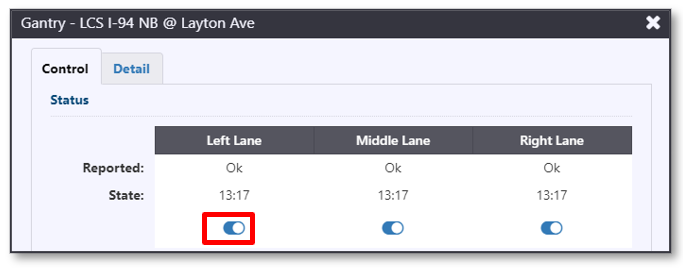Lane Control Signs
Lane control gantries are represented by the on the action panel. You can use the ATMS to:
- View the status and current message of lane control signs in a gantry
- Change the image on lane control signs
- Remove the image from lane control signs
The ATMS manages a queue of messages for each sign, as with regular DMS/PCMS. However, only a manual message can be added to the sign queue, and a default message can be configured for the sign. When there are manual and default messages in the queue for the sign, the highest priority message will be displayed. The sources and priorities of messages are as follows:
| MESSAGE SOURCE | DESCRIPTION |
|---|---|
| Manual | A message posted by you or another user to one or more signs for immediate display. These messages will be sent to the sign for display. |
| Default | The message configured for display when no other message is in the queue. |
| Blank | The default state when no default message is configured for the sign |
Turn the LCS Layer On or Off
To turn the LCS layer on or off, click the on the action panel. When the sign layer is displayed, the flashers are highlighted.
LCS Gantry Icons
The gantry icons indicate the status of each gantry, whether the gantry is being used to display a message, and the relative priority of the displayed message. The gantry icon comes to a point, indicating where the gantry is located, and which direction of the road it displays messages for. The gantry icons you will see are as follows:
| ICON | DESCRIPTION | DESCRIPTION |
|---|---|---|
| Blank: An all-black gantry indicates that the gantry is displaying its default message, and that the default message is blank. The direction of this icon indicates that it is for the Northbound direction of the road. | North | |
| Low Priority: A gantry with single line of dots indicates a default message is displayed. This typically represents a non-blank default message on at least one of the signs in the gantry. | North | |
| High Priority: A gantry with two lines of dots indicates a high priority message is displayed. This typically represents a manual message on at least one of the signs in the gantry. | North | |
| Error: A gantry with a red border indicates at least one of the signs in the gantry is not communicating or has an error preventing the ATMS from controlling it. | North | |
| Disabled: A grey sign gantry indicates that all signs in the gantry have been disabled by a user. The ATMS will not communicate with the gantry while it is disabled, and will have no information about the current message or status of the sign. | East |
View the List of LCS Gantries
To open a list of all signs configured in the ATMS, right click on the LCS icon on the action panel and select the LCS List option.
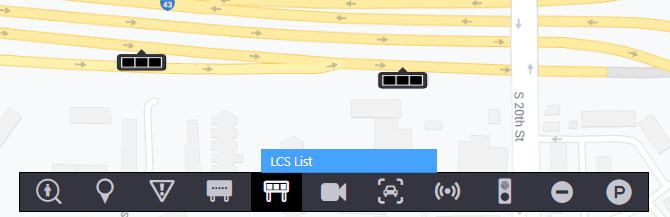
The LCS list indicates the status and message of each sign per gantry.
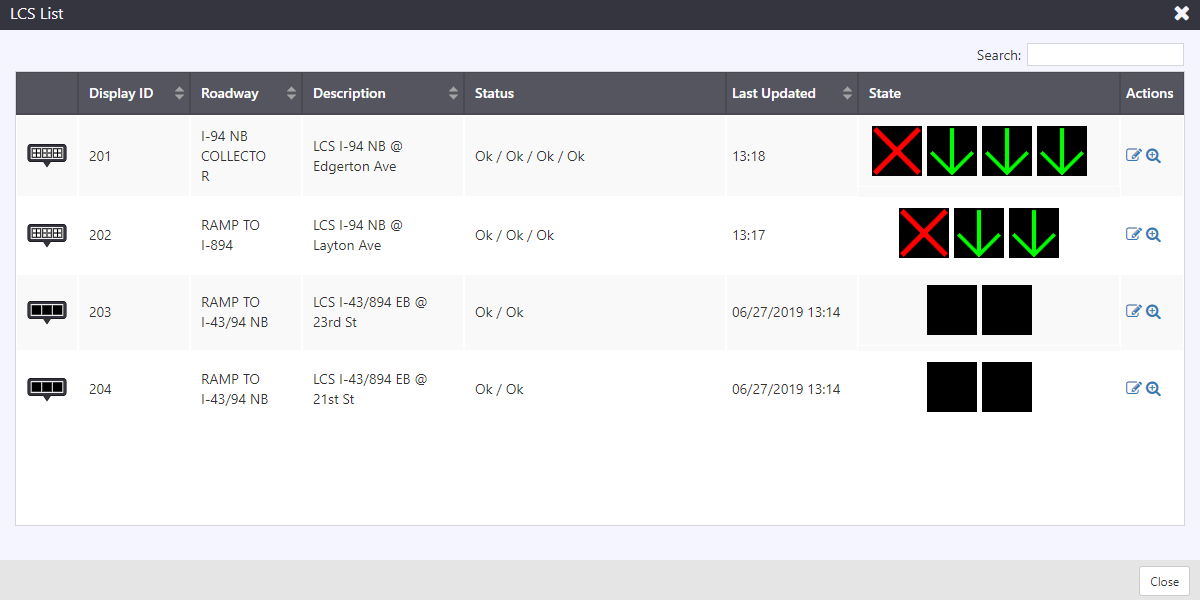
Each row contains a set of buttons that can be used to manage the sign.
| BUTTON | ACTION |
|---|---|
| Open beacon properties screen | |
| Center the map on the beacon |
Search for an LCS Gantry
You can search the LCS list using the Search box at the top right of the window. See section Search a List for more details.
Sort the LCS List
You can sort the list by the icons in its header. See section Sort a List for more details.
Manage an LCS Gantry
The Gantry Properties view provides access to more detailed information about a sign, and to sign control features. To open the properties view for a gantry you can either:
- Right click on the map icon of the desired gantry and select Properties
- Click on the
button for the desired gantry in the LCS List The properties view is divided into tabs:
- Control : Post a message to the signs in a gantry
- Details : View some LCS configuration information and detailed error messages
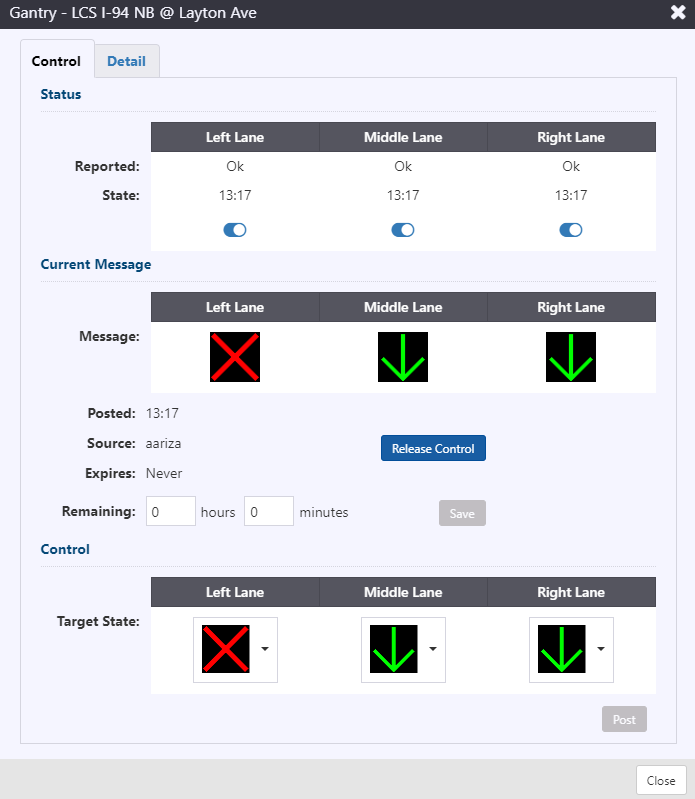
The Control tab includes a portion at the top that displays the status and current message of each sign in the gantry. It also provides options to:
- Enable or Disable communication with each sign
- Release Control : if a Manual message has been sent to the gantry, this will remove it
- Update expiry time
Post a Message from the Library
You can post configured library images to an LCS from the Control tab of a gantry's properties view. The Control tab includes a view of the target state for each LCS. You can use drop down to select a different image.
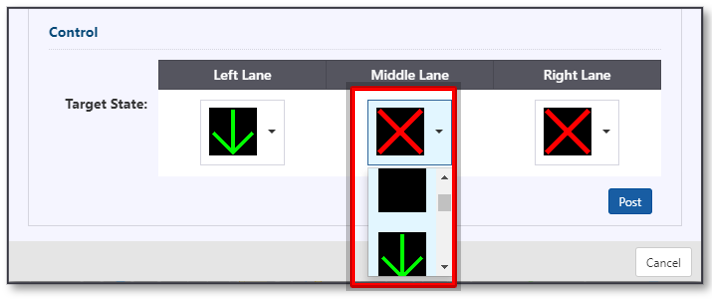
Set a target state for each LCS in the gantry. Click the Post button below the target state to post the images to sign gantries. The ATMS will open a confirmation screen that includes options to:
- Set a Duration for the message. A message with a duration of 0 hours and 0 minutes will remain on the gantry indefinitely.
Remove a Manual Message
To remove a manual message from a gantry, click Release Control in the Current Messages section of the gantry properties view. You will be asked to confirm that you would like to remove this message from the gantry.
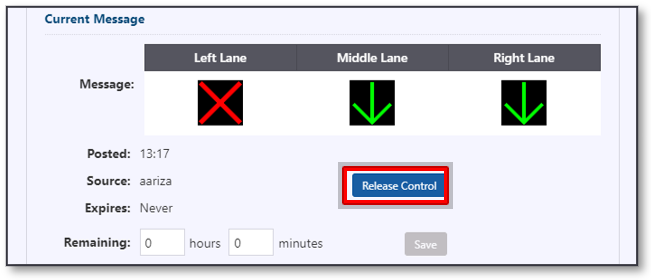
Edit Manual Expiry
To edit the expiry of a manual message, enter new values in the hours and minutes text boxes and click Save. A message with a duration of 0 hours and 0 minutes will remain on the sign indefinitely.
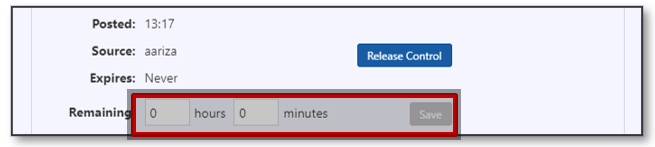
View Error Details
To view the details of any error message reported by the sign, click on the Details tab on the sign's properties view. The Operational and Command details will describe any errors returned during the most recent status poll and attempt to post a message to the sign respectively.
View Device Details
To view additional details about a sign, including how it is identified in other systems, and its default message, click on the Details tab.
Enable or Disable an LCS
When an LCS is Disabled, the ATMS stops communicating with it � the target state can be modified, but the message will not be posted, and the ATMS will not check the status of the LCS. The LCS icon and current message update to indicate the sign is disabled.
You can Enable or Disable an LCS from either its Gantry Properties view. Open the view for the desired LCS gantry either from the map icon, or the LCS List. A toggle will reflect the Enable/Disable state. When Enabled, the toggle is to the right and blue. When disabled, the toggle is to the left and grey/inactive. Click on the toggle to turn the LCS on or off in ATMS.